Change Fonts in WordPress | Not happy with the default fonts applied to your website? Want to change the fonts for an attractive website look? You have got the right place to get answered well.
Your website’s typography gets the prime focus while judging the whole appearance. Without good typography, your content will have no audience to read. It eventually raises the readability and branding of your site.
Luckily, WordPress has got the easiest ways to apply innovative typography options to your site. And most of the themes have in-built custom typography features to apply. But then comes a thought what if the theme does not hold the desired font option?
No issues because we are going to cut the edge and provide all the possible methods to apply. We are going to guide you on every method to change fonts in WordPress.
How to Change Fonts in WordPress
Method 1: Change fonts in WordPress Themes Customizer
Method 2: Change fonts in WordPress Site Editor
Method 3: Change WordPress fonts using a Plugin
Method 4: Change WordPress fonts using Theme Builder
Method 5: Customize the font appearance in WordPress Content Editor
Method 1: Change fonts in WordPress Theme Customizer
The method comes is to use the WordPress Theme Customizer for changing fonts in WordPress. Well, this is the easiest method to change fonts along with showing real-time previews.
As the theme used in your website will perform a great role. As the options will change according to the theme you are using. So here we are using the Astra theme and following the steps to change the font using the theme customizer:
- Reach the Appearance tab under the WordPress dashboard.
- Tap the Customizer option and this will launch the theme customizer.
- To change the styles or apply any changes, the Astra theme has a Global section to use. And to change the font on your WordPress site, tap the Global option for further proceedings.
- After clicking the Global option, the next screen will appear having various options. It will be the Typography, colors, container, and buttons.
- Tap the Typography option to change the font.
- From there, you can choose any font options from the Preset section. Applying changes to the Preset section will be applied to the whole website.
- Also, you can choose to apply font changes to individual elements of the theme. And there are font options to apply on the headings and body of your website. For this, you can also toggle the base font and the heading font.
- After applying all the changes, tap the Publish button on the top of the sidebar.
- You will now see the changes on your site.
Method 2: Change Fonts in WordPress Site Editor
Now, comes another method you can use to change fonts in WordPress. This method goes perfectly with the block-based themes. And with this, you can use the full site editor to change the font.
The full-site editor allows customizing the WordPress theme using blocks. It seems similar to the content editor and supports a very less number of themes. Let us start with the steps to change fonts in WordPress Site Editor:
- Guide your mouse to the WordPress dashboard.
- Then, tap the Appearance tab and then the Editor option.
- This will take you to the full site editor of the theme.
- On the site editor, tap the styles icon in the right top corner. And then select the Typography button.
- You can then select the text or elements for which you wish to change the typography. Simply click on the text and it will be automatically selected and then click on the Font Family option.
- Once done selecting the font family, click on the Save button to save the changes.
Method 3: Change WordPress Fonts using WordPress Plugin
The third method you can choose to change fonts in WordPress is by using plugins. And here in this tutorial, we are using the widely used Easy Google Fonts plugin. These are the most prominent and reliable tool whilst you build a small business website with WordPress.
The plugin is free to use along with 600+ font family options and various variants to use. It integrates with the WordPress customizer to help you raise real-time customization on your site. And this code-free plugin comes compatible with every theme you choose to have on your site.
And here is a simple guide you can follow to change WordPress fonts:
- Get the Easy Google Fonts plugin installed and activated on your site.
- After activating, you will find the plugin tab under the Settings menu in your WordPress dashboard.
- Simply click on the Easy Google Fonts option and you will be taken to the Font Controls page.
- Move ahead by clicking on the Manage Live Preview button at the top of the page.
- This will directly open the WordPress theme customizer and you will be in the Typography section.
- You can use another way to change fonts in WordPress heading to the Appearance tab and then the Customize button.
- The next screen will contain the Default Typography options. Simply click on it. After this, you will be able to change the font of every element on the website.
Method 4: Change Fonts using WordPress Theme Builder
WordPress will help you find out the best theme builders to design appealing websites in no time. And the theme builder can also be used to change the font on the WordPress website.
For this guide, we are going to use the SeedProd theme builder. This is one of the finest theme builders you will find on the WordPress plugin gallery. As it uses drag-and-drop features to build websites without using any codes.
The only discomfort is you will need the pro version of the SeedProd plugin. As the pro version holds the theme builder. Else, you can use the lite version which is easily accessible for free.
- So, you will need to install the activate the SeedProd plugin on your website.
- After activation, you will be taken to the welcome page. It will guide you to enter the license key which you can easily find on the plugin account. Then click on the Verify key button.
- Next, reach the theme builder page under the Settings tab of your WordPress dashboard.
- Tap the Themes button at the top of the page. This will take you to select a theme from a variety of themes. Simply, tap on the theme to make it live. We are going to use the starter theme over here. And the theme will now display various templates to use on your site. Now, you can edit the theme as per your requirements.
- Tap the Edit Design option under the Homepage section on the same page. This will immediately launch the plugin’s drag-and-drop builder. From here, you can add or edit elements easily.
- To change the font, click on any written section and then head to the left side of the page. On the sidebar, tap the advanced option and tap the Edit tab in front of the typography option.
- You will find multiple options displayed under the dropdown list of various fonts. You choose out of them. Also, it lets you edit the font weight, size, line height, alignment, etc.
- Similarly, this process should be applied to other text areas also. Once completed, click the Save button.
Method 5: Customize the Font appearance in WordPress Content Editor
The last method tells that you can customize the appearance of fonts for every blog post or page. This seems a really handy way to change the fonts in WordPress.
The only downfall of this method is that the font changes are only applied to a particular post. Users will have to repeat the process for every page or post they are on.
And now, initiating the steps, firstly add a post or page:
- Reach the WordPress content editor and select the text area which you want to customize.
- On the sidebar section, tap the Typography option.
- Next, tap the Three dots on the right corner of the typography section and choose the Appearance option from the dropdown menu.
- Once done, scroll down and you will find the Appearance tab with the dropdown list. Choose the font type you want to apply to the text area. Not just this, you will find other font-related options to be applied to the required text.
- Lastly, click the Save button to apply all the changes.
Conclusion
Changing fonts in WordPress becomes vital when you are focused more on the design. As typography plays a vital role in excessing the brand visibility and content readability. You must be aware of the WordPress built-in font options, right? But in the above article, we have guided on more methods that are easy to apply. Get acknowledged now.
By using the above stated methods you can easily change fonts in WordPress and you can build new wevbsite with WordPress


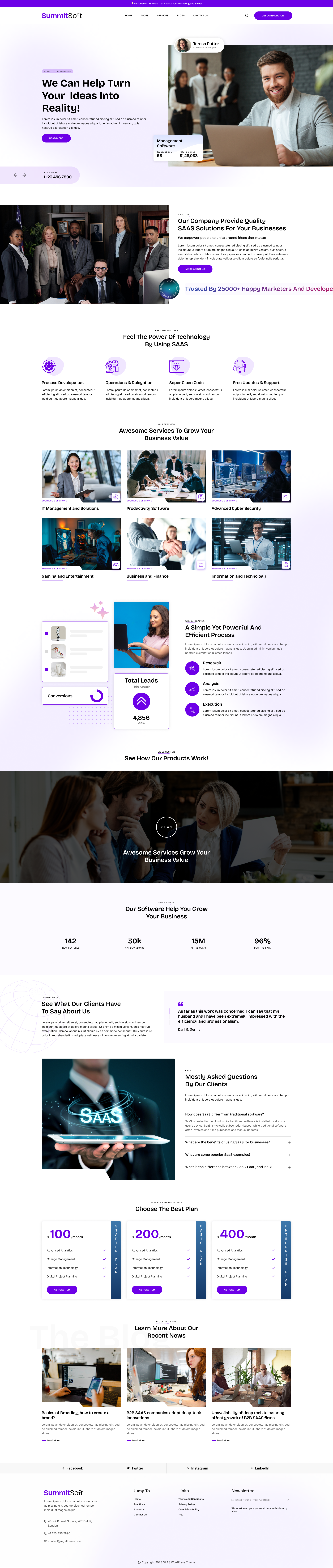
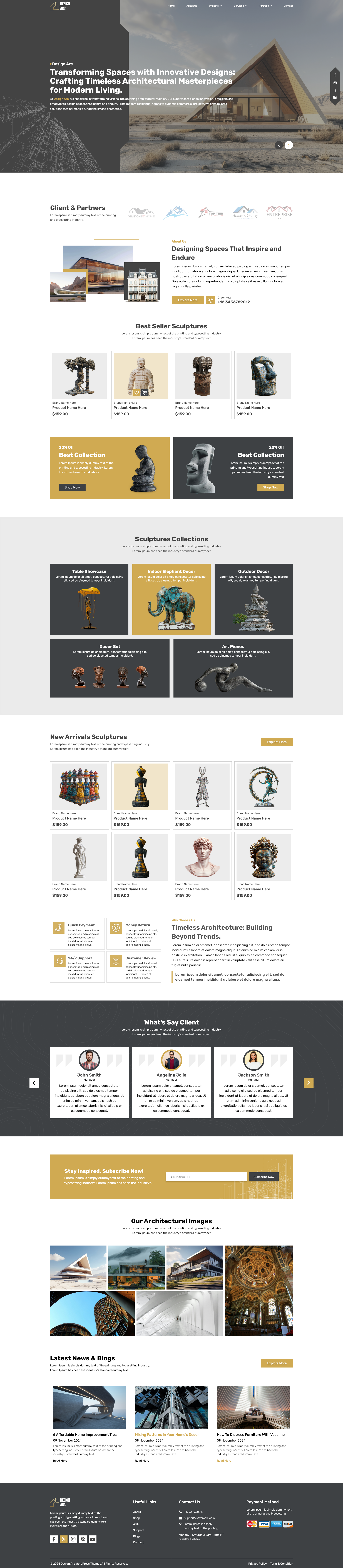
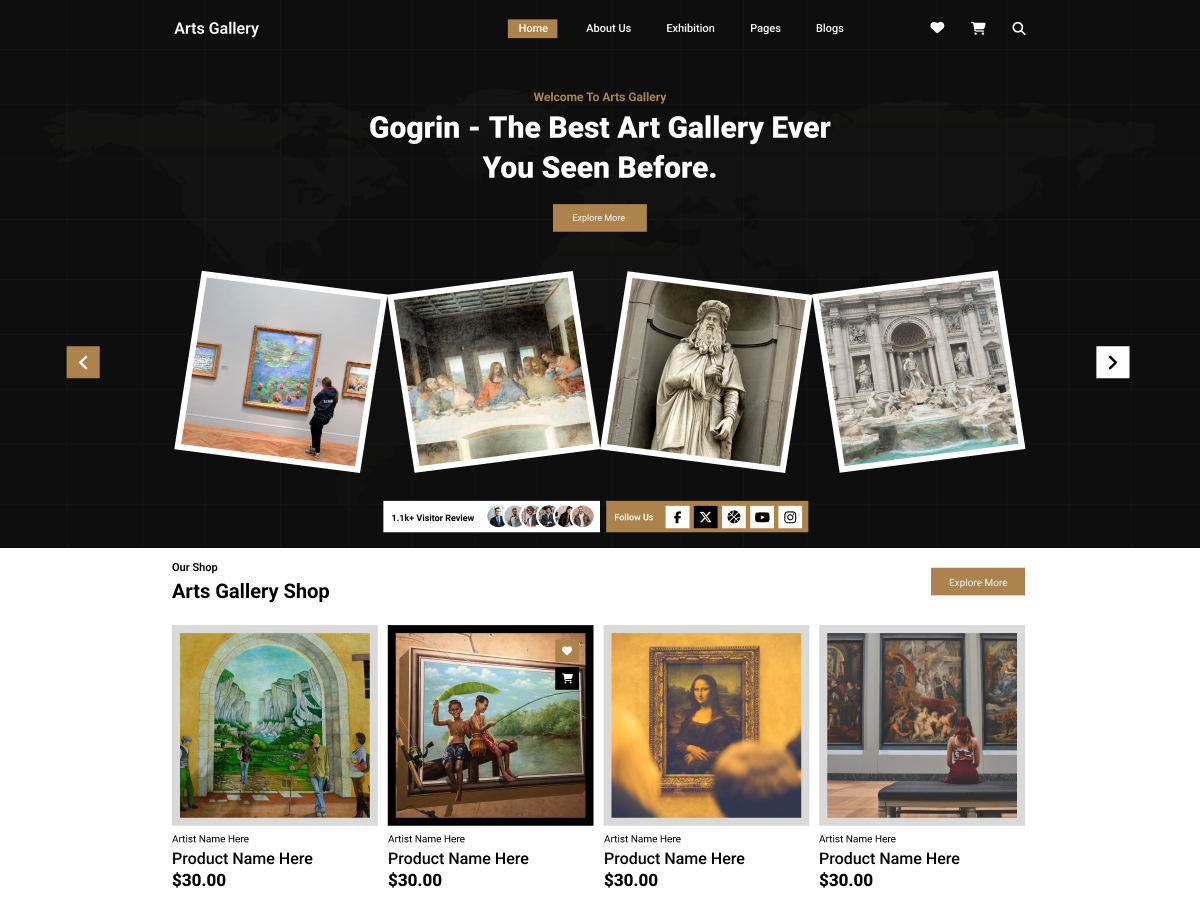

Add your Comment