Creating blogs counts multiple ways to expand your niche. As blogging has counted as one of the best ways to market your brand in the digital world. So if you are looking to create blogs, then this article will help you perfectly.
You might have seen that big brands are intending on creating blogs to generate traffic. Yes, this is where you can gather organic traffic for your brand to get noticed. Not just this, even the sales sector is summing up with blogging to boost sales.
Well, you might be on a grave about blogging would be a crucial task, right? But no, Blogging can be smooth when you choose the right platform.
And no platform gives you more space than WordPress. So here, we are going to elaborate on how to Create Blogs in WordPress.
How to Create Blogs in WordPress
Here’s a brief list of useful steps to follow while creating blogs in WordPress:
- Step 1: Decide a Blogging Topic
- Step 2: Get a Web Hosting Platform
- Step 3: Pick a Domain Name
- Step 4: Install and Setup WordPress
- Step 5: Change your Blog Design by choosing a Theme
- Step 6: Write your first Blog Post
- Step 7: Install Essential Plugins
- Step 8: Add Contact Form
- Step 9: Setup Google Analytics
- Step 10: Apply Marketing Practices
- Step 11: Optimize it for SEO
Step 1: Decide a Blogging Topic
- Since you are heading to create a blog, it is a must to decide the topic of your blog. Well, that goes with your call that which topic suits best for you for blogging.
- You don’t need to take the authority of someone to start a blog. It’s all up to you and your likes and dislikes to create blogs.
- While there is a broad list of topics you can start your blog. Namely, Economics, finance, sports, entertainment, fitness, education and much more.
- Whichever topic you choose, what matters is how you present the blog on that topic.
- Also, you can test your blogging skills by spreading them into different types of blogs. It will also help in knowing what the audience is interested in.
Step 2: Get a Web Hosting Platform
- Now that you have decided on your blogging topic, it’s time to move further with getting registered.
- It all starts with how people address your blogs and the name of your blog. For this, it is necessary to have a web hosting provider. Web hosting is a professional service that let's end users access your website over the internet.
- You will find a lot of options for getting a web host in the digital world. But, it's about the best and most affordable one. Well, you don’t need to spend hours finding the best web host. As Bluehost is one of the best hosting providers now.
- It is affordable and you can initiate your website with minimum range plans starting from $2.75 per month.
- Plus, you get a free domain name for your website.
- It comes with easy WordPress installation.
- Also, it is based on giving professional performance parameters.
- After deciding on the web host, you can now buy its’ subscription plan easily. For this, visit the Bluehost page and tap the Get Started button in green.
- A screen with all the subscription plans will be displayed. Select a suitable hosting plan for your blog. I recommend going for a basic plan as this is the initial stage of a blogging career.
- Tap on the Select button under the plan you have chosen to buy.
Step 3: Pick a Domain Name for your website
- After purchasing the web hosting plan, it's now time to set up a unique domain name for your blog.
- A domain name is the official web address of your site which use to remember your site. It mainly looks like “example.com”. Here, example is your blog name.
- Most domain names should be picked on your company or blog name. That is what you will be addressing in the digital world. Overall, your domain should be unique and easy to remember among the users.
- After clicking on the Select button, the screen will take you to set a domain name for your blog.
- Simply enter your unique domain name and click on the Next button.
- This will take you to the last step of account details and billing details. And as you come down the page, there may be some add-ons which you may not require. But you can easily deselect them.
- Once done, tap the Submit button to complete the purchase. After the successful purchase, you will receive an email regarding login credentials and how to log in.
- This is the time you can install WordPress software.
Step 4: Install and setup WordPress
- With the received mail, you can now click on the link to sign up with the Bluehost account.
- Luckily, this will automatically install WordPress for you so that you can focus on blogging.
- Then after, you have to log in to your WordPress account by tapping the Login to WordPress. This is the direct method to login to WordPress where you are offered a wizard to login to WordPress.
- If you cannot see the wizard, simply visit the MySites section on the left sidebar. And then tap the Create Site button on the right side of the page. This will launch the site.
- On the next page, you will need to enter your site name, username and password. And then tap the Finish setup.
Step 5: Change your Blog Design by using a WordPress Theme
After getting your WordPress setup ready, you have to focus on modifying its appearance. And this is why you need to select a WordPress theme to change your blog’s look.
WordPress itself is a huge shelf of blogging themes to get into your blogging site. As your blogs will attract more audience when added with a dignified theme.
While choosing themes for your site, there will be free and premium versions to use. We recommend initiating with the free theme as you are a beginner to blogging.
Starting with a free can further be enhanced into a premium version.
And you can easily find your free niche theme on the WordPress.org page. And while choosing a perfect theme, you must note down some vital factors:
- The theme should be responsive and easy to customize.
- It should contain minimal design and elements.
- It should be well-documented and updated with the latest WordPress versions.
- It should support plugin compatibility.
- Ratings and reviews must be observed while picking up a theme.
- A great customer support team must be available for users.
- It should be optimized for search engines.
Now that you have decided on the theme, you can now install it using the below steps.
- On the WordPress dashboard, tap the Appearance option.
- Select the Themes option and then on the Add New button.
- This will help you reach the themes page.
- Search for the theme you have selected or you can find it on the standard themes displayed.
- Tap the install button and then on the activate button.
- After activating the theme, it’s time to customize it. So, here are the useful steps to follow:
- Hover over your WordPress dashboard and then tap the Appearance tab.
- Click the Customize button and it will open the WordPress customizer. This is the native customizer used to modify the theme looks.
- The customization options may vary according to the theme you have selected. When you tap the customizer, it will take you to the theme options on the left sidebar. You can easily modify sections like colours, header options, images, pagination and other options. Once done, tap the Save and Publish buttons to save the changes.
Step 6: Write your first Blog Post
- To create your first blog post, tap the Posts option under the WordPress dashboard.
- Then tap the Add New button and this will take you to the blog creating page.
- Here, you will find a block-based editor allowing you to create attractive content layouts easily.
- Further, you can click on the blank area to add a title or choose any block to add content. Content may contain images, videos or other blocks.
- After adding content through blocks, you can customize the blocks by tapping the right sidebar.
- Once done with adding content, tap the Publish button at the top-right corner of the post.
Step 7: Add Essential Plugins
Once done posting your first blog post, you will need to add more functionality to your blog. For this, WordPress has the best third-party plugins to extend your blog’s functionality. These are minor software apps when connected to your site can give extensive functionality. The best part is you can add them without having any coding skills.
WordPress offers a wide range of plugins for almost every feature including gallery, contact forms and more.
Adding plugins to your blog is very easy when you follow the below steps:
- Reach the WordPress dashboard and tap the Plugins section.
- On the plugins page, click the Add New button.
- On scrolling down, you can search for the required plugin and click to install and activate it.
While you must know the vital plugins that are needed for your blog to run well:
- The Contact Form 7 plugin is one of the best plugins to create all types of forms on the website.
- UpdraftPlus is used to take fast backups for the website.
- Caching cannot be easier when you use the WP Super Cache plugin.
- To optimize your website for search engines, Yoast SEO should be your first choice.
- Also, you need to secure your website from getting attacked. You must use Wordfence security for this.
Step 8: Create a Contact Form

Our next step is to build a contact form which is again a vital aspect of your blogs. This is how your audience will be able to connect with you.
Unfortunately, WordPress does not allow this feature in its native features. Therefore, we are going to use the form builder plugin to create an interactive contact form.
For this guide, we are going to use one of the best form builder plugins WPForms Lite. We are using the lite version which is the free version.
- Simply install and activate the WPForms plugin from the plugins page. This will display the plugin under the dashboard area.
- Next, tap the Add New button just below the WPForms plugin to create a form.
- The WPForms builder interface will be opened.
- Give a suitable name for your contact form and tap the Simple Contact Form.
- By clicking on the simple contact form, it will display a simple form with multiple fields to add. On the left sidebar, you will various fields to add with a single click.
- Once done editing the form, tap the Save button on the top right corner and exit the form builder.
- We will create a new page in WordPress by visiting the Pages section and tapping Add New.
- We are going to name this page “Contact Form”.
- Next, you have to add the WPForms block on the edit screen of the page.
- Next, select the form which you created from the dropdown list. This will load the live preview of the form in the editor.
- You will now be able to see your contact form in action and then tap the Save and Publish button.
Step 9: Setup Google Analytics
This is the step when you need to keep a watch on your audiences and their behaviour towards your blog.
The best way is to use Google Analytics on your blog. It tells you the overall behaviour of the audience. It will you where they are coming from and what they like about your blog. This will let you know which part of your blog is loved the most.
- Sign up to the Google Analytics page and continue with your Gmail account.
- Once done, you can move ahead with the Google Analytics account for free.
- It will next ask you to enter your details and website URL and then you will be taken to the tracking page. It will give you a tracking code. Simply copy this code for further use.
- The next step will need to use the plugin and for this, you need to head to the WordPress dashboard. You need to install the Monsterinsights plugin as it is the best way to track Google Analytics to WordPress.
- Simply install and activate the Monsterinsights plugin on your blog.
- Then visit the Settings page of the Insights section under the WordPress dashboard.
- The settings page will help you configure the plugin settings. Once reached, tap the Connect Monsterinsights button in blue.
- This will connect Monsterinsights to your website and you have to follow the rules to complete the setup.
- Once done, you will now be able to track Google Analytics from your WordPress dashboard easily.
Step 10: Making Money Through Your Blogs
Making money through blogs is one of the finest niches in this digital world. And there are different ways you can generate money through blogging:
- One of the best ways is to use Google Adsense where bloggers earn by showing ads on their blogs.
- The next is Affiliate marketing where bloggers recommend some brand products. When the end users purchase it, bloggers earn commission over it.
- Online selling is the most widely used technique to earn money. Where sellers sell their stuff by presenting through blogs.
Step 11: Optimize your blog for SEO
SEO is a vital aspect a blogger must use to improve visibility on search engines. This is where you can range up your reputation in the digital world. Additionally, when you are visible on search engines, traffic automatically gets to your blog. Also, it helps in boosting the performance of your blogs.
Therefore, you must start optimizing your blogs for betterment. Unfortunately, WordPress does not allow traditional SEO practices, you need to use plugins. And some of the vital plugins to improve your site speed and performance are:
- All-in-one-SEO works as a complete SEO plugin for optimizing your blogs.
- Next is the backup plugin Duplicator which keeps a full backup of your site in case of any mishap.
- Security plugins like the Sucuri security help in the automatic scanning of your blog for detecting errors.
- Using WP Rocket and WP Super Cache plugins will help in boosting the performance of the blogs. Along with this, it helps in clearing the cache to free up the space.
Conclusion
So, this is how you can create engaging blogs in WordPress. I hope the above article was enough information for you to learn how to blog in WordPress.
If you are compassionate about blogging and don’t know where to start, then this is the right place. Start blogging today!


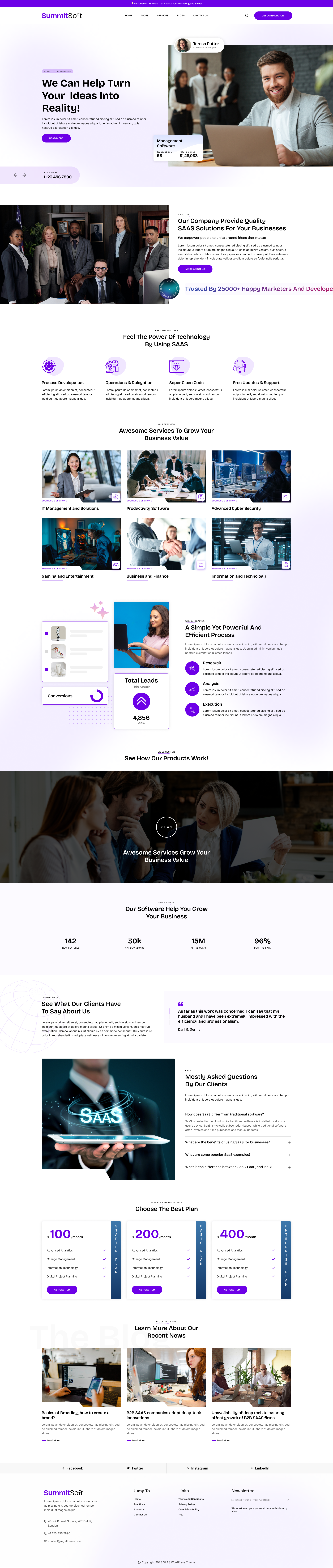
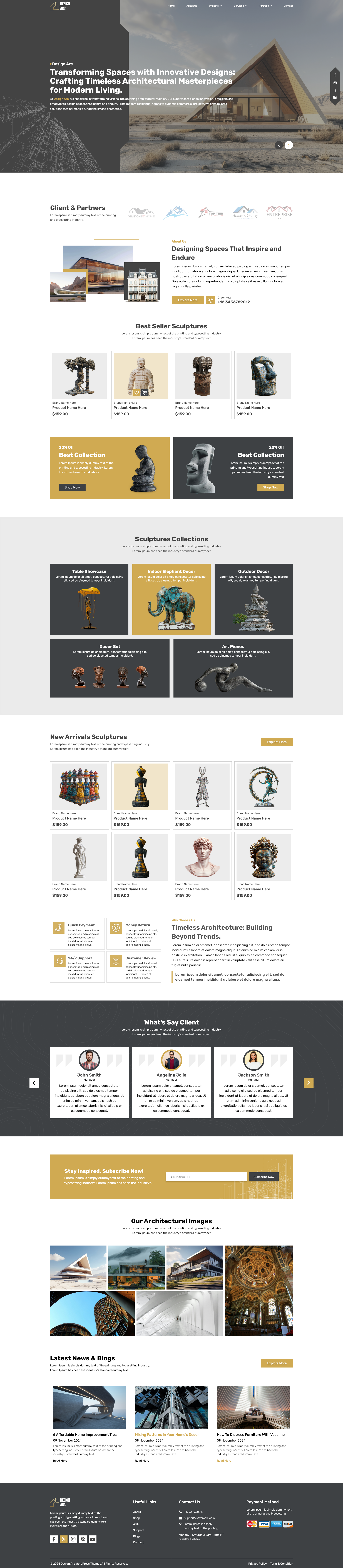
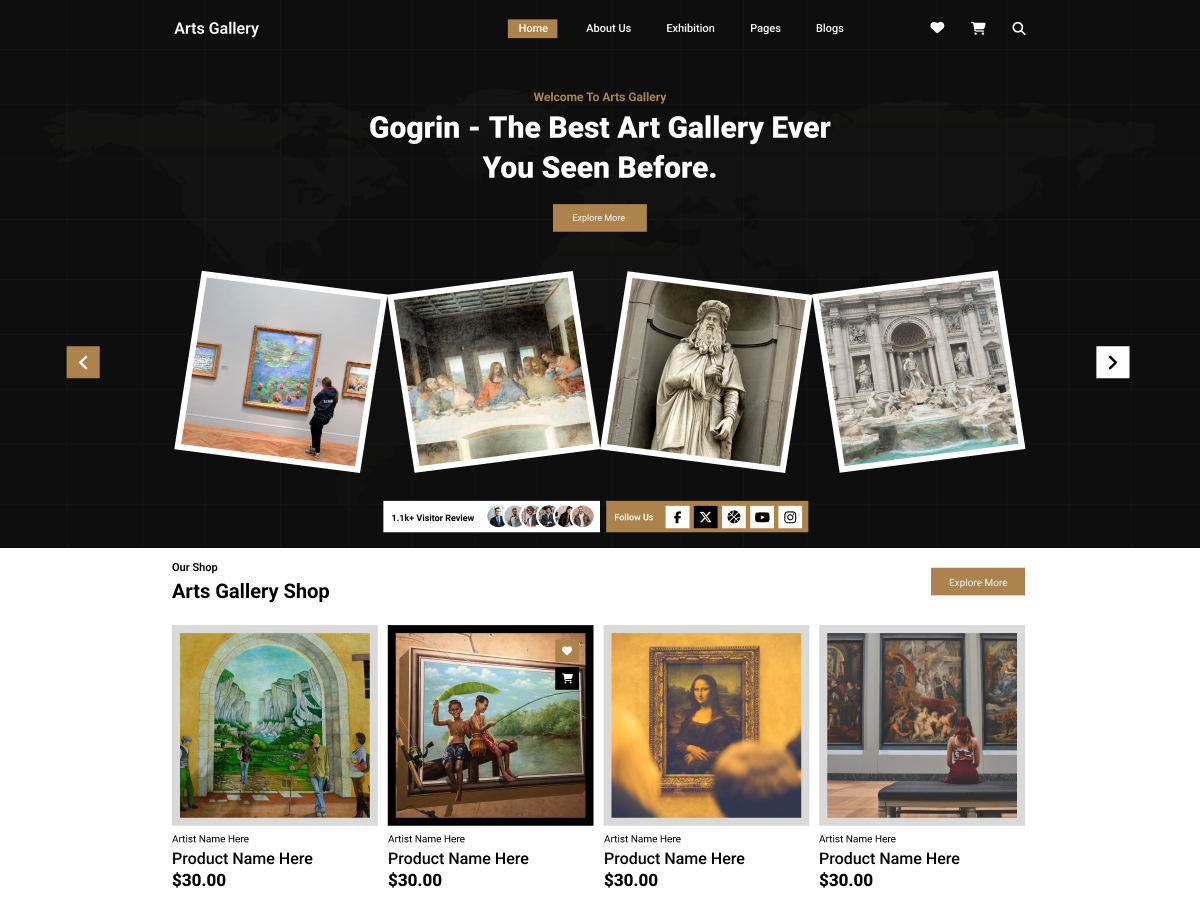

Add your Comment