You have taken the smart step of getting a website ready using WordPress. And you have already got WordPress installed. That's great! But have taken the vital steps just after installing WordPress? If not, then this article will give a perfect guide having all the essential steps.
Well, WordPress is securing milestones in getting used by most users these days. Because of its incredible themes, features, and designs, it seems more powerful as well. Not only this, it is absolutely easy to use and can be utilized by beginners as well. It requires so many things to set up a website. But with WordPress, we have made it easier for you to follow the steps.
So before you start launching your website, must use the below factors to get a perfect website ready.
Steps to Follow After Installing WordPress
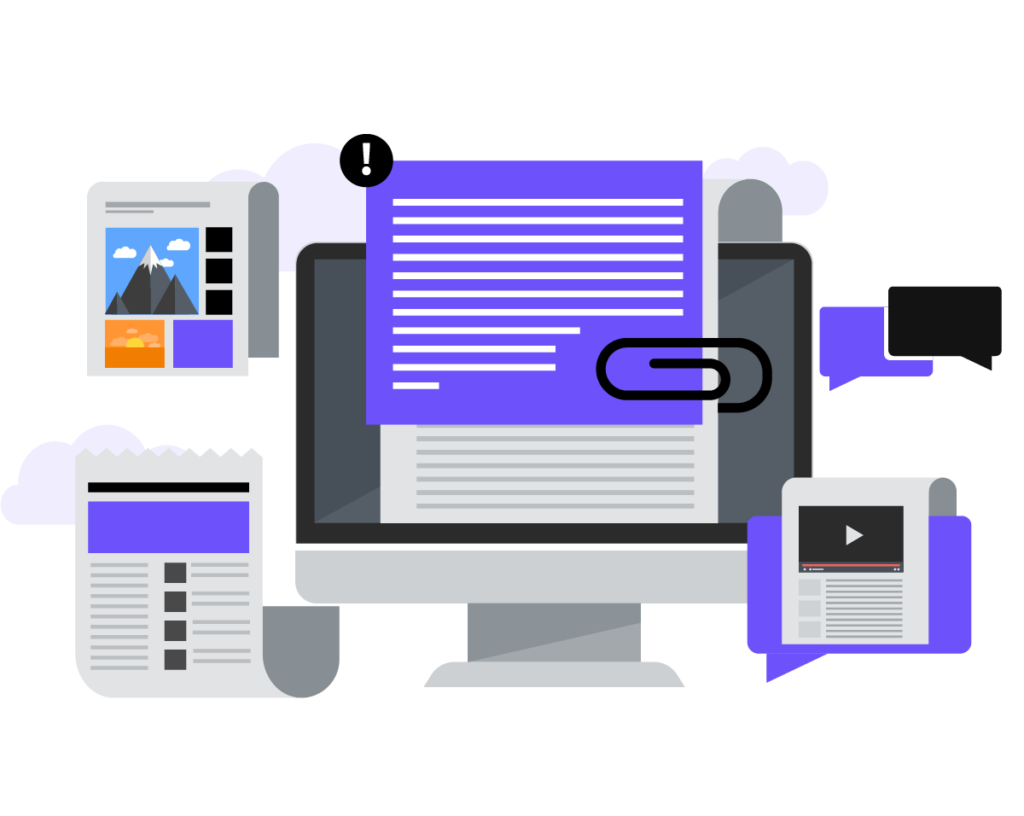
Enter the Vital Key Website details ( Title, Tagline, and Timezone)
So, you have come to the first step after installing WordPress on your device. And it will begin with the basics after getting WordPress installed.
The first thing just after installing WordPress is to settle the title, tag, and timezone of your website. These are the fundamental aspects that are noticed by the users and browsers. Or you can say that users will identify your website using these elements.
- The title defines the name of your website and is displayed on the header bar of your site.
- The tagline is a short description giving an overview of your business and is considered an optional part.
- Adding the title and the tagline is a simple process. But, the thing is they might be in the same place every time. As they might appear somewhere else on the site depending on the theme you have chosen.
- For instance, just navigate to the Settings tab on the WordPress Dashboard and select General. On top positions, you will find the title and tagline options. Fill in the text field according to your needs.
- Once the title and tagline are settled, its now time to set the time zone of your site. You might find this an unnecessary step but it is essential too. As time can help your website schedule meetings and allow automation features. For this, update the date and time of the website under the same General tab.
Setup the Portfolio and Avatar
Moving further with the list, you must set up your user profile for better identity. As this includes first name, last name, email address, social media links, and more. Also, you can add a short bio of yourself and your niche website. For this, navigate to the Users section under the WordPress dashboard. Fill up the required details to complete your basic profile including strong passwords.
It's not over yet, a profile becomes lively and acquires viewers by adding a profile picture or avatar. You can simply upload a picture from the gallery or create a Global Recognized Avatar by visiting gravatar.com.
Delete Excess Content
When you install WordPress, you will find some content already embedded in it. It is the placeholder that guides you better in web designing. And that can be easily deleted. And here’s what you can delete and how to delete it:
- Deleting the pages is easy to do as you have to visit the page section under your
- Dashboard. And click the All page button and then tap the Trash option.
- Similarly, for posts, visit the posts section under the dashboard and then All posts. Click the trash button to clear all posts.
- You may also find by default theme already present on your site. Which you may not require for your niche website. So to delete it, go to the Appearance tab under the WordPress Dashboard. Then go to the themes option and tap the delete option from the bottom right corner of the theme.
- The same goes for the unnecessary plugins already present on your site. Simply click on the Plugins tab under the WordPress Dashboard. Then, tap the plugin you want to remove and simply click the remove button.
Choose a Theme After Installing WordPress
After all the vital details and removing excess content, let’s move forward with another step. Now that your website has a clean interface, its now time to innovate it. And that is only possible with a perfect theme chosen.
A Gutenberg WordPress Theme is a perfect way to add life to your site. With the right theme chosen, you can achieve great miles in your niche business. As it will perfectly derive the appearance and functionality of the website. Accordingly, you will find the best free and premium themes on WordPress.
Now, it depends on your budget that are you willing to pay for a premium theme or not. While the free themes also offer great features and designs for a startup business. But, there may be some limitations in the free theme along with the features. After Installing WordPress its very important to choose correct WordPress theme.
Know that, all the themes are well-coded, they may vary in advanced functionality. After Installing WordPress it is very important to understand which theme you are going to use.
Choose Plugins After Installing WordPress
After getting your choice of theme, now you can get the suitable plugins for your site. As plugins also stand a vital place in web designing. They are the small packets of add-on features working efficiently on your site.
And just like themes, you can choose from thousands of plugins from the WordPress page. You can choose plugins for almost every functionality on your site. Also, they are available in free and premium versions. Free versions have again limited features whereas the premium ones have advanced features. And the good news is the premium ones are also cost-effective. So it will not affect much of your expenses.
Upload a Favicon or site icon for your site
While customizing and deciding the appearance of your site, one thing remains unnoticed. And that is the favicon for your site, which is a vital element. You must upload a favicon for your site as it gives a unique identity to your website on browsers.
Favicon is a small logo of your website placed before the URL of your site on browsers. And creating a favicon for your site is quite simple.
- Navigate to the Appearance tab under the WordPress dashboard. Then, click the Site Identity feature in the Customize section.
- By clicking on this, you can select the image of your favicon from your device. But make sure, the size of the image should be a square of at least 512*512 pixels.
- Lastly, press the Publish button to save the changes.
Protect your website After Installing WordPress
You have chosen WordPress as your website design platform. And that itself is the safest platform you can ever get. WordPress owns top-level security factors for its users as there are so many users of it.
But, this is not the only task for WordPress. Users also have to take security measures to keep their websites safe on both sides. For this, you must apply some preventive measures for your site.
- One of the main reasons for the poor security is the low-quality password you have used. You must use strong passwords including special characters and numbers on your site.
- Another way to protect your site is by using popular security plugins. Plugins are the best security measures you can apply to your site.
- You can use two-factor authentication to double-secure your website from third-party attacks.
- Also, WordPress provides SSL certificates for websites giving extra data security features. SSL certificates prevent the user’s data connection with a padlock icon in the browser URL. Thus, giving better security metrics for your site.
Link with the Google Analytics
Apart from choosing the right design for your website, making it perform well is also a factor to consider. Your website must be perfect in all ways and mostly in terms of performance. To analyze your website and know more about insights, you must connect to Google Analytics.
Having Google Analytics on your site lets you analyze your website’s traffic, speed, user behavior, and more. This is the most preferred technology for modern businesses to know their website well. It not only gives a full performance report but also suggests improvising them for the betterment of your site.
There are plugins available for Google Analytics to be used on the website.
Create a Backup After Installing WordPress
The last step comes with the most challenging task for your website before launching. And that to create a full backup of your site. Though, you can skip this step as it is an optional one but makes a huge contribution too. You can also check out the step-by-step process to create your website using WordPress Theme.
A backup plan is always safe before you are starting any project. As new websites are easier to attack and come in contact with hackers. And sometimes, you may lose your content or data. Then, the backup plan comes like a life savior for your site.
With a backup plan, you can easily restore your lost content and the whole website too. However, WordPress does not own its backup feature. You must get this by using plugins.
You have thoroughly gone through the vital steps after installing WordPress, right? If not, then start following it as it will be a great support before launching a website.
We have described every step with ease so that beginners can also make it possible while launching their startup businesses.


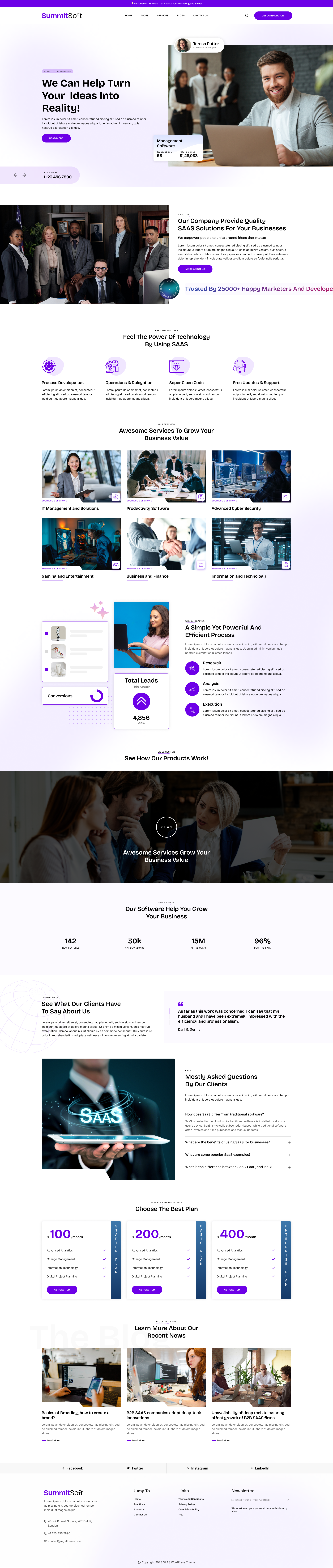
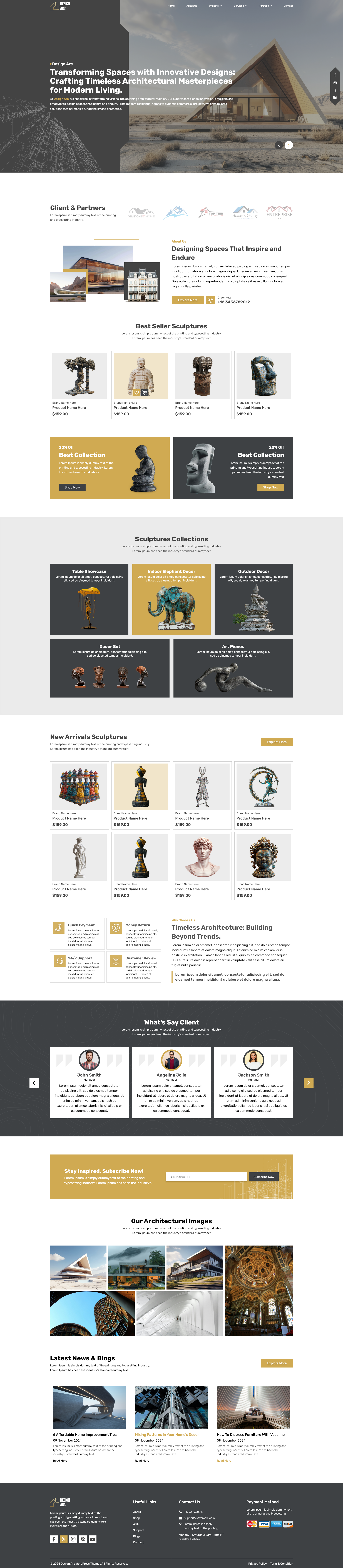
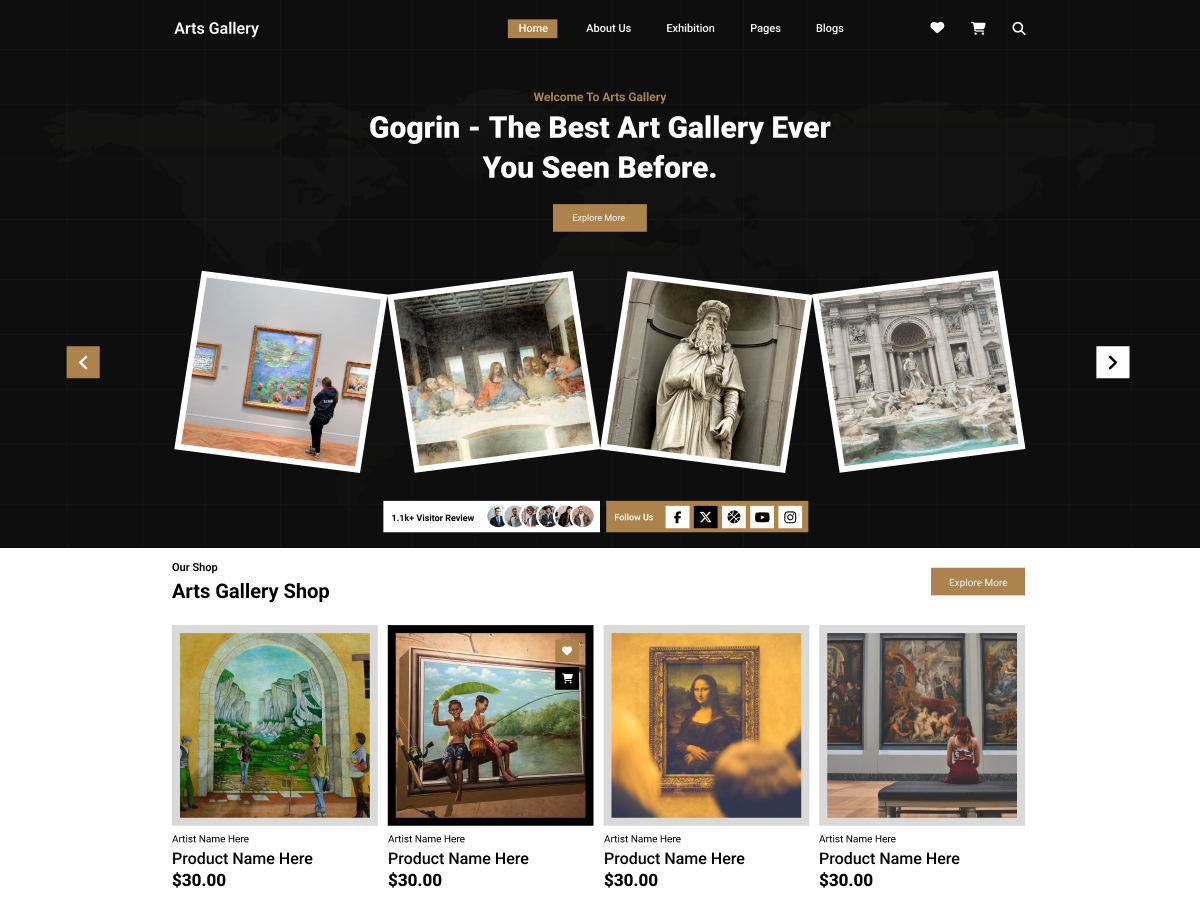

Add your Comment