How To Remove The Author From WordPress Posts?
Do you want to remove the name of an author from the blog post of your website?
Are you looking for a way out of this?
You will get all your answers once you walk through this article.
We will be covering all the needed points in this blog. So, to get into the details, first, let us try to understand the need for the author name removal from the blog post.
Actually, the name of the author is an important part of the metadata on every website. Readers must know about the authors who create the content for the blog. You must have seen a WordPress post published online with an author’s name at the top that appears like this: “XYZ wrote this post.”
Then you came to know about the author of a WordPress post. However, some blog owners do not wish to show that and instead of it, they want to remove the author’s name displayed next to their posts.
When multiple writers like freelancers contribute equally to a single blog, then only the issue creates. Big enterprises like news channels, news magazines, and newspapers have different teams consisting of multiple writers as we have discussed in the earlier section of this blog. In these big business enterprises, a collaborative job system does the function. So there may create conflicts between the writers.
In the case of WordPress websites, by default, you cannot remove or hide the name of the author. You have to choose the author’s name to publish a particular post.
We will discuss the three methods using which you can be able to remove the name of an author from your WordPress post. So let’s start a journey with the first method.
Method 1: Remove the name of the author from the WordPress website manually.
Websites are constructed in a particulate layout with a fixed theme. It has calculated dimensions that comprise different elements like text, images, sliders, headers, footers, sidebars, and many more. So the theme displays the name of the author in your blog post. The themes used the proper place to display it with multiple approaches which plugins cannot do. If you want to remove it, then you need to understand the codes. You have to edit the code to hide or remove the author’s name. But before you edit the code, you need to take a backup of your theme. It will be beneficial for you to restore the changes if something goes wrong.

To display the name of an author on the WordPress website, the theme uses multiple code variations. So you need to discover the code that is responsible to present the name of an author on your blog post the theme files and delete it. You can find the code in single.php, content.php, archive.php, and index.php files. These are general locations.
Sometimes, you cannot track down the code that is used to display the name of the author. Instead, you may find the template tag defined in the functions.php file or template-tags.php file.
For example, the default Twenty Nineteen theme has the function twentynineteen_posted_by that is specially defined to present the author’s name.
You can see the following code in the template-tags.php file.
function twentynineteen_posted_by() {
printf(
'<span class="byline">%1$s<span class="screen-reader-
text">%2$s</span><span class="author vcard"><a class="url fn n"
href="%3$s">%4$s</a></span></span>',
twentynineteen_get_icon_svg( 'person', 16 ),
__( 'Posted by', 'twentynineteen' ),
esc_url( get_author_posts_url( get_the_author_meta( 'ID' ) ) ),
esc_html( get_the_author() )
);
}
endif;
Once you find the code that displays the author’s name on your website, you can remove it. Now in the above code, you have to remove the second line to the ninth line. After that, you will have the following code-
function twentynineteen_posted_by() {
}
endif;
Do not forget to save the button and upload the files back to your website. Now you can visit the website the see if the name of the author has been removed or not.
In this way, you can hide or remove the author’s name on all your posts; however, you can see the author’s archive pages intact with the web link. You can get the whole list of articles written by a particular writer on an author archive page created by WordPress. You can locate the author archive page on a Weblink like this:
https://demo.com/author/samsmith/
Method 2: Generic Author Name creation to publish the WordPress posts. Using a generic, you are allowed to hide the name of the author instead of completely removal from your blog entries. It is the most preferable option. This method is beneficial for articles written by a group of writers in an editorial team or freelancers for maintaining consistency in writing style.
Now let’s see how to add a generic name.
- Go to the dashboard.
- Navigate Users-> Add New
- Create a new username and provide all the required details.
- Press the Add New User button.
- Next, visit the Users » All Users page.
- Press the ‘Edit’ link below the username you just inserted.
- Next, find the Users-> All Users.
- Press the Edit next to the new username you just generated as-
- Enter any name like a Nickname that you want to show on your posts instead of your real name, for example, the ‘editorial team’ or a ‘staff’ or a ‘guest’.
- Then, choose the nickname you created from the Display name publicly as a drop-down menu.
Once you are done with this, press the Update User button and store all your changes. Now you are allowed to use this generic name for your posts.
With this, you can also remove the name of an author of a post through a CSS code. but for this, detailed CSS knowledge is a must. And you should be able to locate the exact code so that it won’t affect the other parts of the website.
Method 3: Use a plugin to remove an author name from your blog WordPress has special plugins to eliminate the author name from your blog post. You will get details on the internet if you try to find it out.
Here we will be discussing the WP Meta and Data Remover plugin.
- So first install WP Meta and Data Remover plugin.
- Activate it.
- Go to the dashboard.
- Plugins->Add New
- Find the WP Meta and Date Remover plugin, and install and activate it.
These plugins are so powerful and excellently featured that once it gets activated, all the metadata automatically gets erased.
For easy removal, the plugin uses CSS to hide it from the front end and PHP to remove it from the back end.
Once you press the Save Changes button, all your changes will get saved. Now it’s a final step. You can visit the website and see whether the name of the author has been removed or not.
Conclusion For How To Remove The Author From WordPress Posts?
You must have understood the reasons and need to hide or eliminate the name of the author of a blog post on your website. Also, you must have got its advantages. Now, you are free to choose any method that is the best for your website. We’ve discussed the various ways the removal of the author’s name. You can imply any that you think is best for your website. Doing All this is very easy if you are using Gutenberg WordPress Themes.


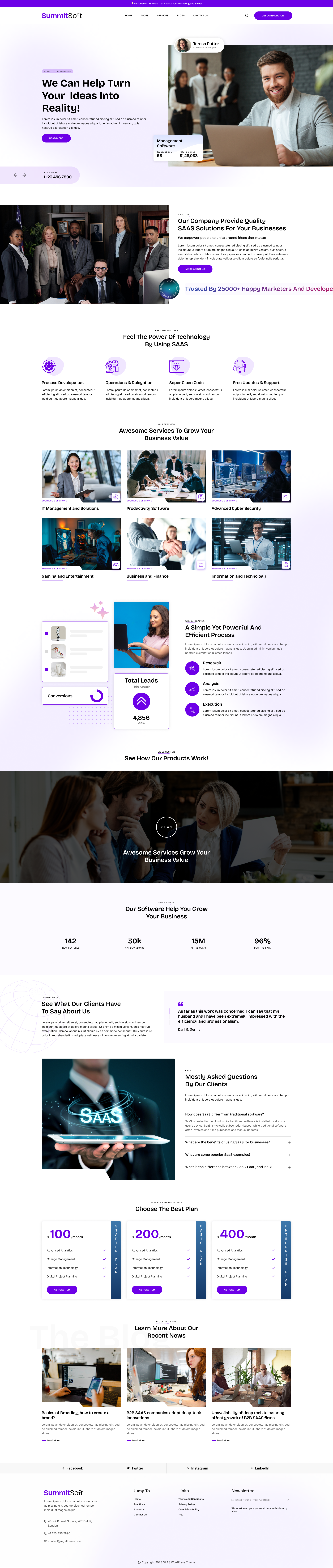
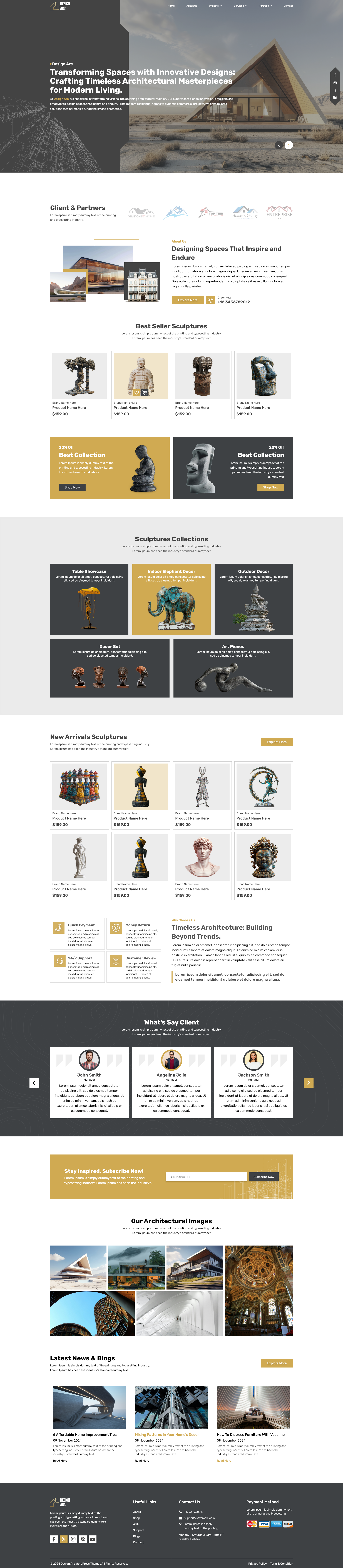
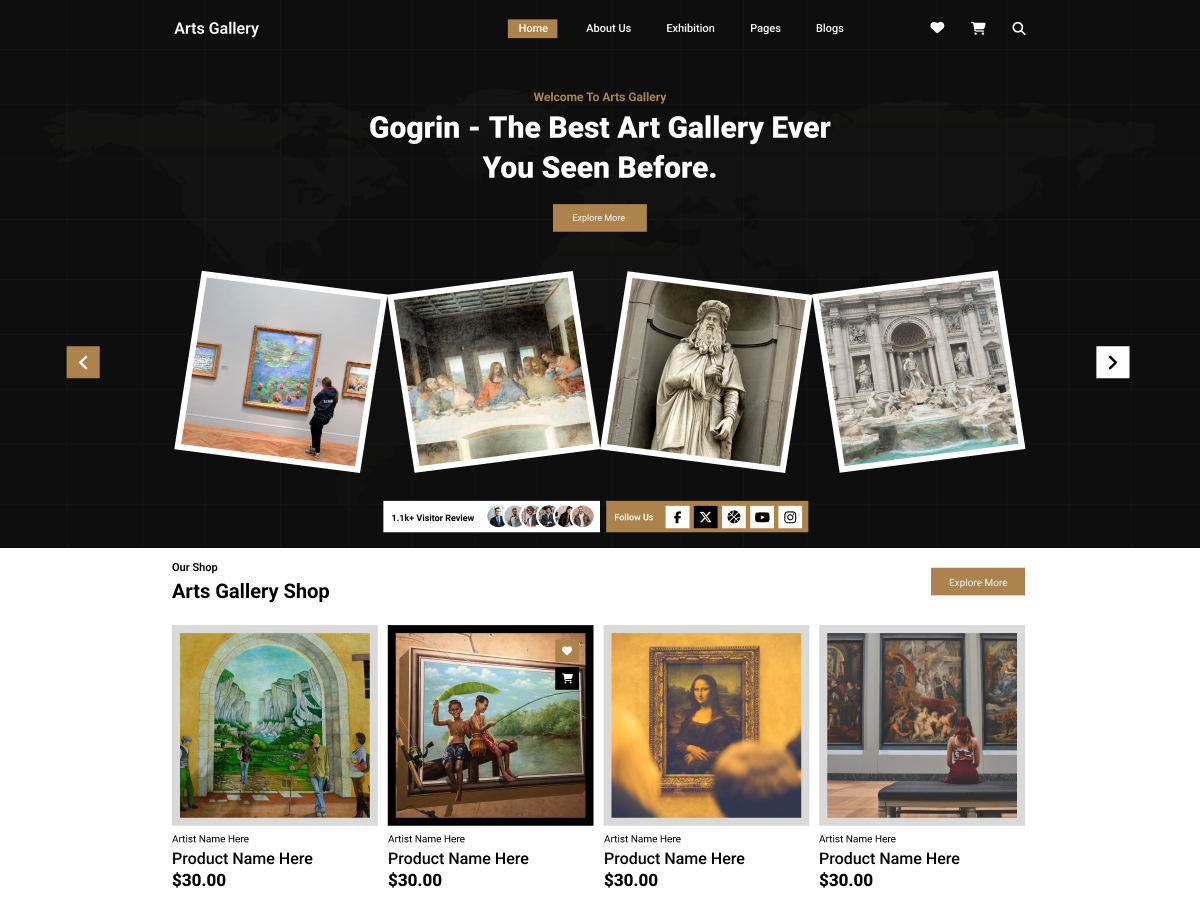

Add your Comment