Choosing WordPress as a content management system demonstrates a smart and strategic move in today's digital landscape. WordPress offers flexibility and ease of use, allowing users to build and edit websites without coding knowledge. It has a large community that constantly contributes new plugins, themes, and other enhancements. However, WordPress development can be complex, particularly for beginners or those without coding experience.
Understanding the technical aspects in creating a new website grants greater control, enabling modifications and extensions to align with specific design and functionality requirements. Mastering these complexities empowers users to create a website that reflects their vision and delivers an exceptional user experience.
With our comprehensive step-by-step guide, you are well on your way to mastering the art of crafting a perfect website. Our aim is to provide you with the guidance and expertise you need to create a website that not only meets but exceeds your expectations. So, here’s a step by step guide on how to create a successful website with WordPress, let’s get started!
Step 1: Choose a Domain Name and Hosting for your Website
When it comes to creating a successful website with WordPress, choosing the right domain name and hosting is a crucial step. The domain name is the web address that visitors will use to access your website, so it should be memorable, relevant to your brand or content, and easy to spell.
Take some time to brainstorm ideas and research available domain names using domain registration platforms. Once you have settled on a domain name, you will need to find a reliable hosting provider. Hosting is the service that enables your website to be accessible on the internet, so it's important to select a provider that offers good performance, security, and customer support. Look for hosting packages that offer sufficient storage space, bandwidth, and support for WordPress.
Compare different hosting providers based on their reputation, customer reviews, uptime guarantees, and pricing plans. Make sure to choose a hosting plan that suits your website's needs and growth potential. Consider factors such as server reliability, storage space, bandwidth, scalability, and pricing plans to make an informed decision. Many hosting providers offer specialized plans for WordPress, which can provide optimized performance and ease of use. By carefully selecting the right domain name and hosting provider, you lay a solid foundation for your website—the best way to make a website that thrives with WordPress.
Step 2: Installing WordPress Manually
Installing WordPress manually is a fundamental step in creating a perfect website with WordPress.
- To begin, you'll need to download the latest version of WordPress from the official website. Once downloaded, access your hosting account's control panel, commonly known as cPanel, and navigate to the File Manager.
- Locate the public_html folder, which is the root directory for your website.
- Extract the WordPress zip file you downloaded and upload its contents to the public_html folder.
- Next, create a MySQL database and assign a user with full privileges to it using cPanel's MySQL Database Wizard. Remember to securely store the database name, username, and password for later use.
- Now, access your website's domain name through a web browser, and you will be directed to the WordPress installation page.
- Select your preferred language and provide the necessary details such as the database name, username, and password.
- Follow the prompts to complete the installation, and once finished, you can log in to your WordPress dashboard. Installing WordPress manually allows for greater control and customization options, setting the stage for creating the perfect website.
Step 3: Getting to know the WordPress Dashboard
Logging In Visit the login page of your WordPress website. Typically, you can access it by adding "/wp- admin" to the end of your website's URL (e.g., www.yourwebsite.com/wp-admin). Enter your username and password to log in to the WordPress dashboard.
Dashboard Overview
After logging in, you will be directed to the WordPress dashboard. The dashboard is the central control panel where you can manage and customize your website. Take a moment to familiarize yourself with the various sections and options available.
- Admin Bar: At the top of the screen, you'll see the admin bar. It provides quick access to important features and tools. You can use it to create new posts or pages, access the customization options, view comments, and more.
- Sidebar Menu: On the left-hand side of the dashboard, you'll find the sidebar menu. It contains a variety of options and settings for managing different aspects of your website. The main sections you'll commonly use include Posts, Media, Pages, Appearance, Plugins, and Settings.
- Posts: Clicking on the "Posts" section in the sidebar menu will allow you to manage your blog posts. Here, you can create new posts, edit existing ones, organize them into categories, and add tags to improve navigation and search ability.
- Media: The "Media" section is where you can manage your media files, such as images, videos, and audio. You can upload files, create galleries, edit images, and insert media into your posts or pages.
- Pages: The "Pages" section lets you create and manage static pages on your website. Unlike posts, pages are typically used for content that doesn't change frequently, such as an About Us or Contact page.
- Appearance: Under the "Appearance" section, you'll find options to customize the visual aspects of your website. This includes selecting and modifying themes, customizing menus and widgets, and editing the site's header, footer, and other design elements.
- Plugins: Plugins extend the functionality of your WordPress website. In the "Plugins" section, you can install, activate, and manage various plugins to add features like contact forms, SEO optimization, social media integration, and more.
- Settings: The "Settings" section is where you can configure general settings for your website. It covers options related to site title and description, permalink structure, comment settings, reading preferences, and more. Take some time to explore and adjust these settings based on your website's needs.
Step 4: Setting your URLs by Configuring Permalinks
One important aspect of creating a perfect website with WordPress is configuring permalinks. Permalinks are the URLs that point to your individual pages, blog posts, and other content on your website. Configuring them properly is essential for both user experience and search engine optimization. In this step, we will guide you on how to set your URLs by configuring permalinks in WordPress. To further enhance your site's structure and performance, consider using Gutenberg WordPress Themes designed for seamless block editing and customization.
- Log in to your WordPress Dashboard: Enter your username and password to access the admin area of your WordPress website.
- Navigate to the Permalinks settings: On the left-hand side of the dashboard, find the "Settings" menu and hover over it. From the submenu, select "Permalinks." This will take you to the Permalinks settings page.
- Choose a permalink structure: On the Permalinks settings page, you will see several options for choosing your permalink structure. WordPress offers several common options, including :
- Plain: This option generates URLs with query parameters and is not recommended for SEO or user-friendly URLs.
- Day and Name: This option includes the day, month, and post name in the URL structure. It can be useful for websites with time-sensitive content, such as news websites.
- Month and Name: Similar to the previous option, but it includes only the month and post name.
- Numeric: This option generates URLs with post IDs, which is not ideal for SEO or user-friendly URLs.
- Post Name: This option uses the slug of your post or page title as the URL. It is considered the most user-friendly and SEO-friendly option.
- Custom Structure: This option allows you to create a custom permalink structure using specific tags. It provides the most flexibility but requires some knowledge of the available tags.
4. Select your desired permalink structure: Choose the permalink structure that best suits your website's needs. For most websites, the "Post Name" option is recommended as it provides clean and SEO-friendly URLs.
5. Save your changes: Once you have selected your desired permalink structure, scroll down to the bottom of the Permalinks settings page and click on the "Save Changes" button. This will update your permalink settings and apply the chosen structure to your website.
6. Test your new permalinks: After saving the changes, navigate to your website and click on a few links to ensure that the URLs are displaying correctly. Check that the URLs reflect the chosen permalink structure and that the pages or posts load properly.
By following these steps, you have successfully configured permalinks for your WordPress website. This will help create user-friendly and SEO-friendly URLs that are easy to understand and navigate. Remember to choose a permalink structure that best aligns with your website's goals and content. For an even more polished and professional site, check out the WordPress Theme Bundle from WP Radiant — perfect for enhancing your site's design and functionality.
Step 5: Choosing a Theme for your WordPress Website
- Define your website's purpose: Before selecting a theme, it's important to have a clear understanding of your website's purpose. Are you creating a blog, an e-commerce site, a portfolio, or a business website? Knowing the purpose will help you narrow down your options and choose a theme that aligns with your goals.
- Identify your target audience: Consider who your target audience is and what they expect from your website. Think about their preferences, demographics, and the type of design that would appeal to them. This will guide you in selecting a theme that resonates with your target audience and enhances their user experience.
- Determine your website's features and functionality: Make a list of the essential features and functionality you need for your website. This could include a contact form, social media integration, e-commerce capabilities, or a specific layout. Having a clear understanding of the required features will help you narrow down the themes that offer those functionalities.
- Research and explore theme options: Browse through the extensive collection of themes available in the WordPress theme directory, as well as premium theme marketplaces. Take your time to explore different themes, considering their design, layout, color schemes, typography, and overall aesthetics. Look for themes that match your website's purpose, target audience, and desired features.
- Check theme ratings and reviews: When you find a theme that catches your interest, check its ratings and reviews. This will give you an idea of how well the theme has been received by other users. Look for themes with positive feedback, high ratings, and regular updates, as these indicate that the theme is well-maintained and supported.
- Consider responsiveness and mobile-friendliness: In today's mobile-dominated world, it's crucial to choose a theme that is responsive and mobile-friendly. Ensure that the themes you shortlist are optimized for different devices and screen sizes. This will provide a seamless experience for your visitors, regardless of the device they use to access your website.
- Evaluate customization options: Consider the level of customization options available with each theme. Look for themes that offer flexibility in terms of color schemes, layout variations, widget areas, and typography. A customizable theme will allow you to personalize your website and make it unique to your brand.
- Ensure theme compatibility: Check whether the theme is compatible with the latest version of WordPress. Outdated themes may cause compatibility issues and security vulnerabilities. Additionally, verify that the theme supports popular WordPress plugins that you plan to use on your website.
- Preview and test themes: Before making a final decision, preview the shortlisted themes and test them in a live demo or sandbox environment. This will give you a hands-on experience of how the theme works and allow you to visualize how your content will look with different layouts and styles.
- Make the final decision: After considering all the factors, it's time to make your final decision. Choose a theme that best aligns with your website's purpose, target audience, required features, and customization needs. Remember, you can always modify and refine the chosen theme as you progress with your website development.
By following these steps, you'll be well-equipped to choose a suitable theme for your WordPress website, setting a solid foundation for creating a perfect online presence. Also you can visit our blog on methods to customize WordPress Themes to know more insights into WordPress themes and how to customize them.
Step 6: Adding Content to your WordPress Website
- Log in to your WordPress Dashboard: Open your web browser and type in the URL of your WordPress website followed by "/wp-admin" (e.g., www.yourwebsite.com/wp-admin). Enter your username and password to access the WordPress Dashboard.
- Navigate to the "Posts" or "Pages" section: In the WordPress Dashboard, you'll find a sidebar on the left-hand side. Look for either the "Posts" or "Pages" option, depending on whether you want to create a blog post or a static page for your content.
- Click on "Add New": Once you're in the "Posts" or "Pages" section, click on the "Add New" button to create a new post or page.
- Enter the title of your content: Give your post or page a descriptive title that accurately reflects the content you're going to add.
- Add content to the visual editor Below the title, you'll find a visual editor where you can create and format your content. It works similarly to a word processor, allowing you to add text, images, videos, and more. You can type directly into the editor or copy and paste content from another source.
- Format your content: Use the formatting options in the visual editor to make your content visually appealing and easy to read. You can apply headings, bold or italicize text, create bulleted or numbered lists, align text, and add hyperlinks.
- Upload and insert images or media: To add images or other media, click on the "Add Media" button located above the visual editor. You can either upload files from your computer or choose from the media library if you have previously uploaded them. Once uploaded, you can insert the media into your content by clicking on it.
- Set featured images (optional): If you want to display a featured image for your post or page, look for the "Set featured image" option usually located on the right-hand side. Click on it, and you can either upload a new image or choose one from the media library.
- Preview your content: Before publishing, click on the "Preview" button to see how your content will look on the actual website. This allows you to make any necessary adjustments or corrections.
- Publish your content: If you're satisfied with your content, click on the "Publish" button to make it live on your website. You can choose to publish immediately or schedule it for a future date.
Following these steps, you can successfully add content to your WordPress website. Repeat these steps whenever you want to create new posts or pages. Remember to regularly update and refresh your website with fresh and engaging content to keep your visitors coming back.
Step 7: Customizing and Tweaking Your Website
- Review and Refine Your Content: Take the time to review the content on your website and make necessary improvements. Ensure your text is clear, concise, and error-free. Pay attention to grammar, spelling, and punctuation. Refine your headlines and subheadings to make them more engaging. Add relevant images, videos, or other media to enhance the visual appeal and effectiveness of your content.
- Optimize Your Website's Performance: A well-optimized website not only provides a better user experience but also improves your search engine rankings. Use caching plugins, such as WP Super Cache or W3 Total Cache, to speed up your website's loading times. Compress images to reduce file sizes without compromising quality. Minimize the use of external scripts and optimize code for faster rendering.
- Implement Responsive Design: With the increasing use of mobile devices, it's essential to ensure your website is responsive across various screen sizes. Test your website on different devices, including smartphones and tablets, to verify that it adapts seamlessly. Make necessary adjustments to font sizes, image dimensions, and layout to enhance readability and usability on smaller screens.
- Fine-tune Navigation and User Experience: Evaluate the user experience and navigation on your website. Ensure that your menus are intuitive and easy to navigate. Simplify complex menu structures, if necessary. Consider implementing breadcrumbs to help users understand their location within your site. Add clear calls-to-action to guide visitors towards important pages or actions.
- Enhance Accessibility: Make your website accessible to a wider audience, including people with disabilities. Use alt text for images, enabling screen readers to describe them to visually impaired users. Ensure color contrast between text and background meets accessibility standards. Provide transcripts or captions for videos. Use headings and subheadings to structure your content clearly.
- Incorporate Social Media Integration: Integrate social media elements into your website to encourage engagement and extend your online presence. Add social sharing buttons to make it easy for visitors to share your content on their preferred platforms. Display social media feeds or links to your profiles to encourage visitors to connect with you on social media.
- Implement Tracking and Analytics: Install a web analytics tool, such as Google Analytics, to track and analyze your website's performance. Set up goals to measure user interactions and conversions. Monitor your website's traffic, user behavior, and popular content. Use this data to make informed decisions about future improvements and to optimize your website for better results.
- Engage in Continuous Improvement: Your website should be an ongoing project. Regularly assess its performance, gather feedback from users, and stay up to date with the latest web design trends. Implement improvements based on user feedback and industry best practices. Continuously monitor your website's performance, make necessary tweaks, and strive for constant improvement.
Step 8: Use Plugins and Tools to Enhance your Website
Use plugins and tools to make your website look nicer and work better. Here is a short list of the most useful WordPress plugins that can make your life easier:
- HubSpot’s free WordPress Plugin can help you centralize marketing for your WordPress website. With HubSpot, you can add free forms, live chat, email marketing, analytics, and more to your site.
- Sucuri Security – Auditing, Malware Scanner and Security Hardening plugin can complement your existing security posture by offering additional auditing, monitoring and scanning functionalities, as well as recommendations and notifications.
- Yoast SEO plugin helps millions of websites worldwide improve their search results by offering SEO analysis, readability analysis, and bulk editors. For more detailed tips, check out our blog: What are the Best SEO Practices? A Complete Guide.
- W3 Total Cache plugin reduces page load time and improve user experience by saving up to 80% of bandwidth via minify and HTTP compression of HTML, CSS, JavaScript and feeds.
- Smush Image Compression and Optimization plugin optimizes performance in terms of both speed and quality, by compressing media uploads and stored images.
Pro Tip:- Don’t forget to set up Google Analytics in order to collect data on visitors coming to your site and link Google Search Console to make sure there are no errors.
Conclusion
By following this step-by-step guide, you now possess the knowledge and tools to create a remarkable website using WordPress. Embracing the versatility and user-friendliness of this platform, you have unlocked the potential to craft a digital masterpiece that captures the essence of your brand. From selecting the perfect theme to optimizing content and engaging your audience, you hold the key to building an online presence that leaves a lasting impression. So, don't hesitate. Take the leap, unleash your creativity, and let WordPress be the gateway to your digital success. Remember, with WordPress, the possibilities are endless, and your perfect website awaits. Happy designing!


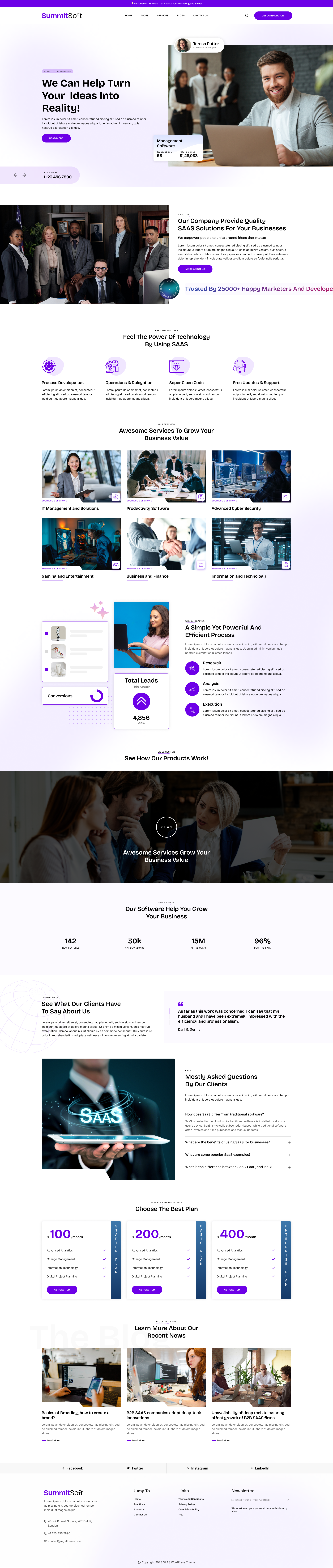
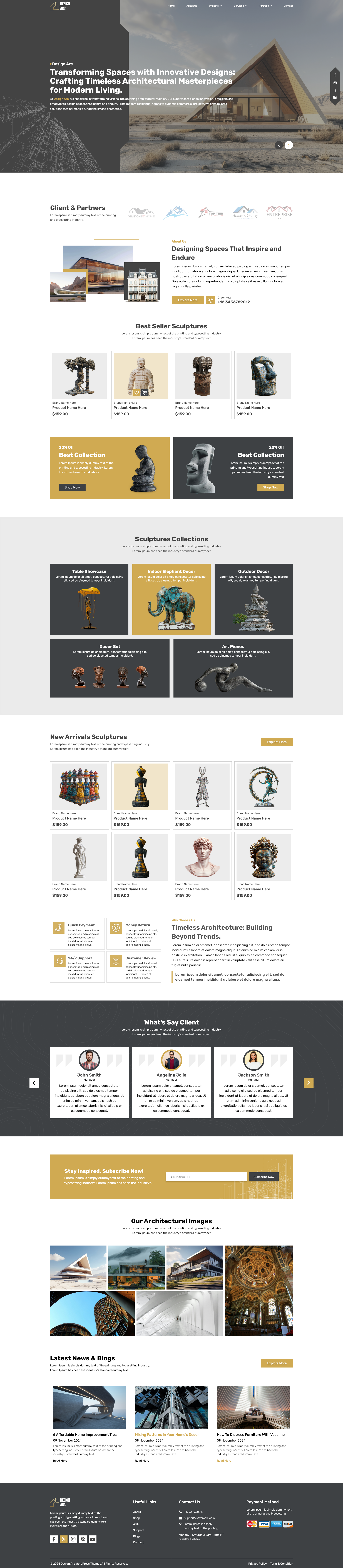
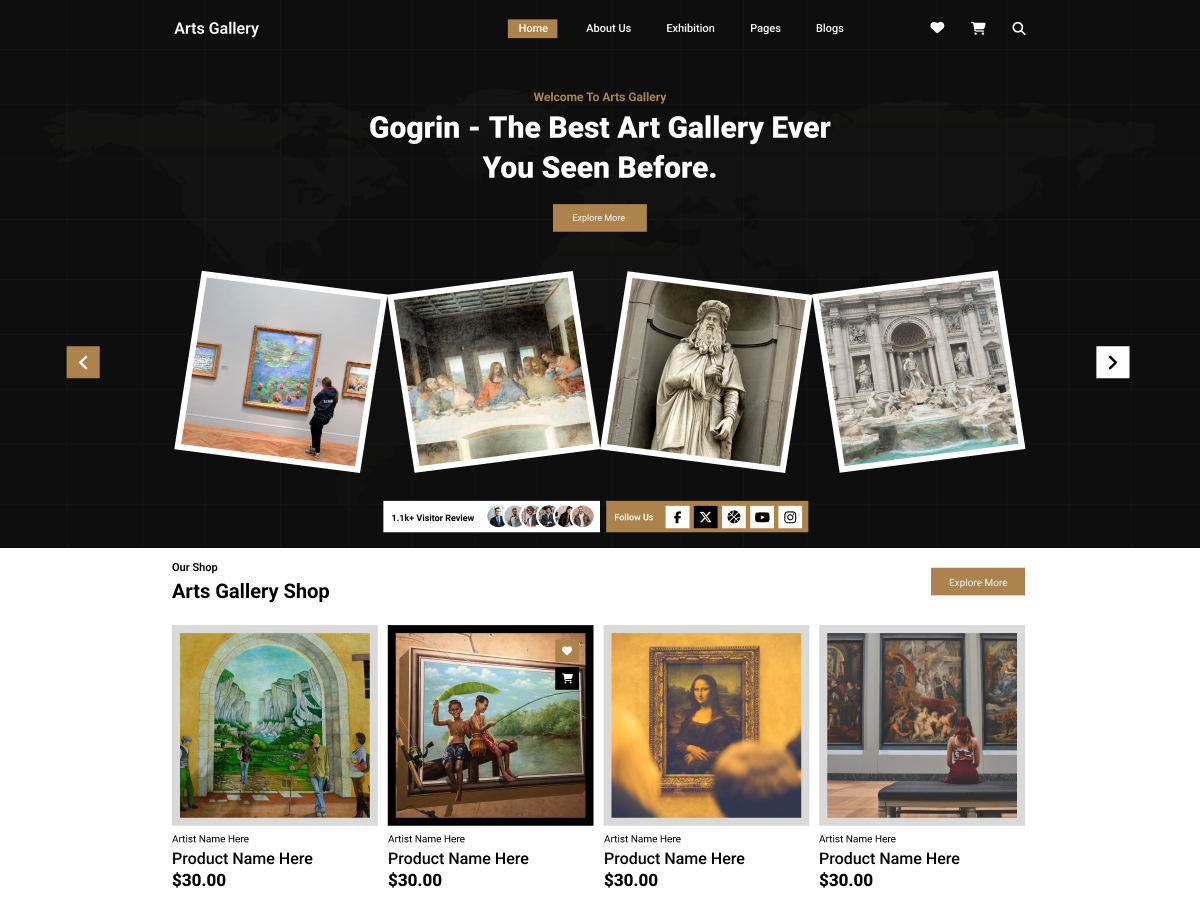

Add your Comment