You want your website to have a unique impact on users when they visit for the first time. That is why every site owner keeps on customizing the look of their theme.
Customizing your theme is what you make it look as per your taste. As the theme is the base of how your website will present in front of visitors.
Customizing your theme not just maintains a unique appearance, but gives a unique identity to your brand. This is where you can create a long-lasting impression on the new visitors as well.
You won’t find this customizing feature on every platform you go through other than WordPress. This is the only platform which offers so many ways to customize your theme.
Therefore, we are going to teach every method that will help you customize the WordPress Theme.
Why should you customize your WordPress Theme?
Different Methods to Customize the WordPress Theme:
- Method 1: Customize the WordPress Theme using the default WordPress Customizer
- Method 2: Customize the WordPress Theme using Full-site Editor
- Method 3: Customize the WordPress Theme using Page Builder
- Method 4: Customize the WordPress Theme using the Theme code
- Method 5: Customize the WordPress Theme using a child theme
Best Practices for Customizing a WordPress Theme
Why Should You Customize the WordPress Theme?
Customizing your WordPress Theme is fully beneficial in raising the standards of your website. And here are some best reasons to know about customizing the WordPress Theme:
- A customized theme is a unique way to showcase your brand differently and mark your presence. Unique looks including colours, styles and backgrounds can help you target the audience perfectly.
- Customization can also help in boosting user experience by clearing ways to navigate your website easily.
- Customization also improves functionality on your website. As you can add third-party plugins and features that meet user requirements for a website.
- Customizing your WordPress theme can also help in securing the website. Removing unnecessary data and code files can lower the risk of security issues.
- When you customize the WordPress theme including optimizing the code, structure and design, it helps in boosting SEO as well.
- So this is how customization is essential for a website to grow in every field.
Different Methods to Customize the WordPress Theme
Customizing your WordPress theme has various methods you can use. It mainly depends on what type of changes you want on your website according to your skills.
And therefore, we have picked the best ways to Customize the WordPress Theme:
Method 1: Customize the WordPress Theme using the default Customizer.
The first method is the easiest one to customize your WordPress Theme using the default customizer.
- Reach the WordPress dashboard.
- Choose the Appearance tab and then tap the Themes option.
- This will show your current theme and the Customize option at the bottom. Tap on it.
- You will be redirected to the default theme customizer to explore the sidebar options.
- Suppose you wish to customize the homepage and change it to an online shop. For this, you need to select the Homepage settings and choose the Shop option from the dropdown list.
- Tap the Publish button to save the changes.
Method 2: Customize the WordPress Theme using the full-site editor
This is the more enhanced way you can customize your theme. It is the full-site editor which allows using of enhanced block-editing features for posts and pages.
You can easily access these tools from your theme using the blocks. And each block has its settings to change colours, backgrounds and text.
The only criterion for this method is to have an updated version of WordPress.
So let us start with the useful steps below:
- Reach the WordPress dashboard and tap the Editor option under the Appearance section.
- You will be directed to the editing screen having blocks to customize.
- To activate the blocks, just tap the “+” sign on the left corner of the page. And this will open up the left sidebar having blocks for editing.
- Here in the sidebar, you will see two sections namely Blocks and Patterns. You can easily drag and drop the block on your editing screen.
- You can add any blocks on your page including images, videos, tables and more. Similarly, you can add patterns to your site by just switching the tab on the sidebar.
- Thus, you can add your creativity to your website pages and posts.
Method 3: Customize the WordPress Theme using Page Builder

The above two methods were all about which theme you are using, then it will use the default theme customizer. Or you can even customize using the full-site editor.
However, the above two methods can somehow limit the ability to explore more options.
This is where the page builder plugin comes in contact. If you need extensive custom options or trying to build a theme, then a page builder is the best way to do so.
For this, we are going to utilize the SeedProd plugin which is one of the best page builders in the market.
You can either use it to create a website or build custom pages and themes using the drag-and-drop feature.
- The very first thing is to install and activate the SeedProd plugin on your website.
- Once activated, the SeedProd welcome page will be opened where you need to enter the license key. This is easily located from your SeedProd account on the website.
- After this, you will have to choose whether you need to create a custom theme or individual pages for your website.
- But here, we are going to create a custom landing page and then customize it. You can design any type of landing page using the SeedProd plugin.
- Simply tap the SeedProd plugin in the dashboard area and tap the Landing Pages option. This will direct you to the landing page area and then you have to click the Add New Landing Page.
- Choose a suitable template from the list. The chosen template will help you to customize it well. Or you can just start with a blank page.
- We will choose a template and select it to apply. Next, it will ask you to enter the title and choose the URL for it. Once done, tap the “Save and Start Editing the Page” tab.
- Now you will be taken to the page builder interface and which uses the drag-and-drop feature. So that, you can easily place the required fields from the left side of the page.
- While placing the blocks, you can also see the live preview of them. Or you can simply click on that element to customize it.
- You can add almost every type of design element including contact forms and Woocommerce elements.
- Once done with all the changes, tap the Save button to save your changes. Similarly, you can create more such pages using the same technique.
Method 4: Customize the WordPress Theme using the code files
- This is quite a crucial method for beginners and only accessible for developers to use. As it requires a good knowledge of coding skills. But, it can create some risks while using this method as it can affect your website.
- While this method also proves beneficial when utilized properly. It can provide great control over the theme and more advanced features to use.
- And here are the simple steps to use this method:
- Get into your WordPress dashboard.
- Tap the Theme File Editor under the Appearance tab.
- This will take you to the theme’s backend page.
- Developers who know the coding skills can easily customize the code. They can make changes from functions.php, style.css and other template files. This will give the desired appearance to the theme.
Method 5: Customize the theme using a Child Theme
This is the last method you must use if the above four methods aren’t useful for you. And if you don’t want to take any risk about your theme, then using a child theme to customize is the solution.
Creating a child theme is easily done using the manual process and through a plugin. The easiest way is to use plugins and thus we are going to create a child theme using a plugin.
- Tap the Plugins section under your WordPress dashboard.
- Then tap the Add New button for adding a new plugin.
- On the Plugins page, search for the Child Theme Wizard plugin and click to install and activate.
- After activation, the child theme wizard option will be displayed under the tools section.
- By clicking on it, you will be taken to the child theme wizard page.
- Choose the parent theme and fill up the suitable details.
- Once completed, tap the Create a Child theme button.
- Thus, you have created a child theme for your website.
Things you should make sure of while customizing a WordPress Theme:
Theme customization also requires some vital measures to look at to avoid risk factors on the website:
- The first thing your should avoid is the use of coding skills while customizing the theme. Even if you are a skilled developer, still customization with codes can create issues. Instead, you must use custom CSS to modify the theme’s appearance.
- Before applying any changes to the active theme, you must test on the local site. This will ensure that the customizations will not affect the website. Even you can test the functionality of plugins, designs, code changes and much more for future use.
- The next measure is to use version control for good efficiency, security and reliability of your website.
Conclusion
So, this is how you can easily customize your WordPress theme in 5 different methods. Luckily, we have displayed all five methods that will help your theme customization better.
Customizing the theme proves beneficial as it gives a distinct and unique appearance to your website. And this is what every site owner wishes to have. It can also help in improving user experience, boosting SEO ranks and improving the visibility of your website.
So if you haven’t customized your theme, then start to gain a unique identity.


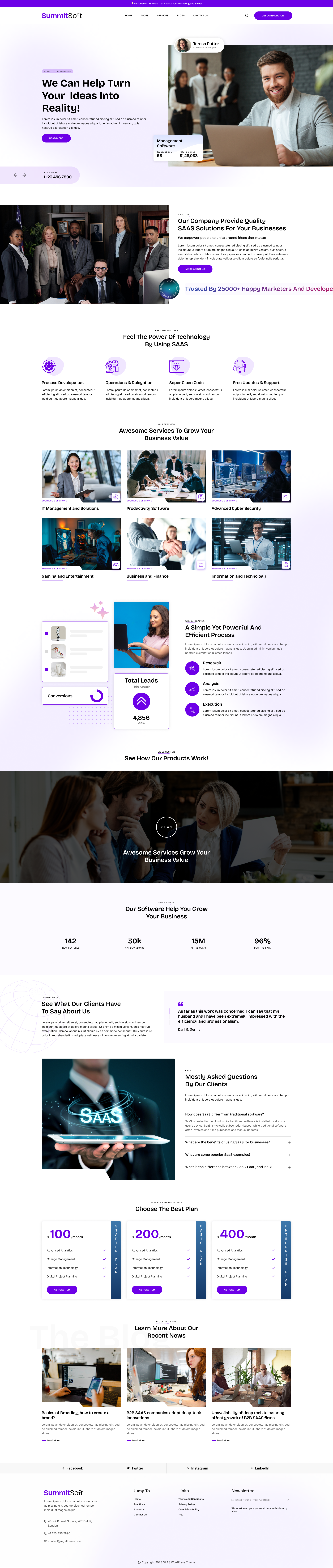
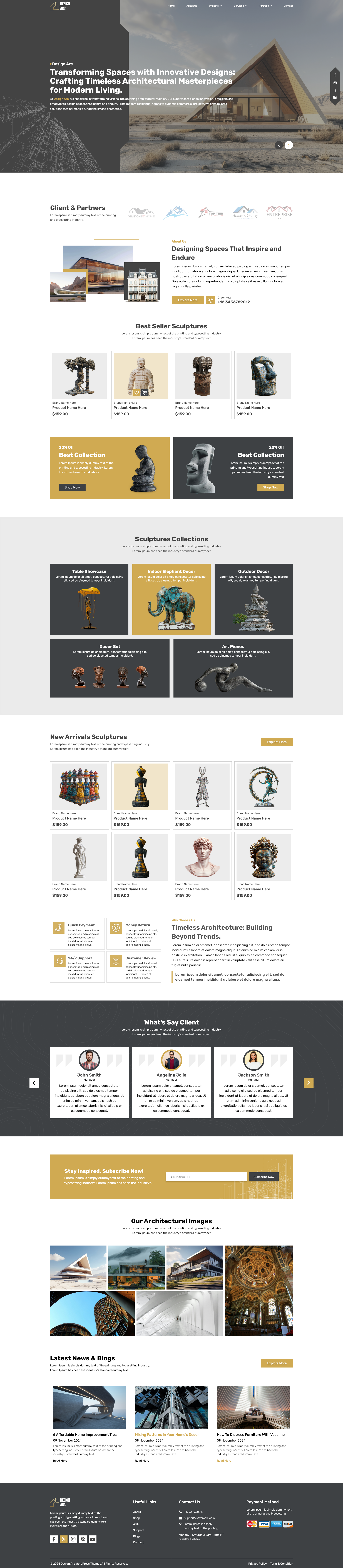
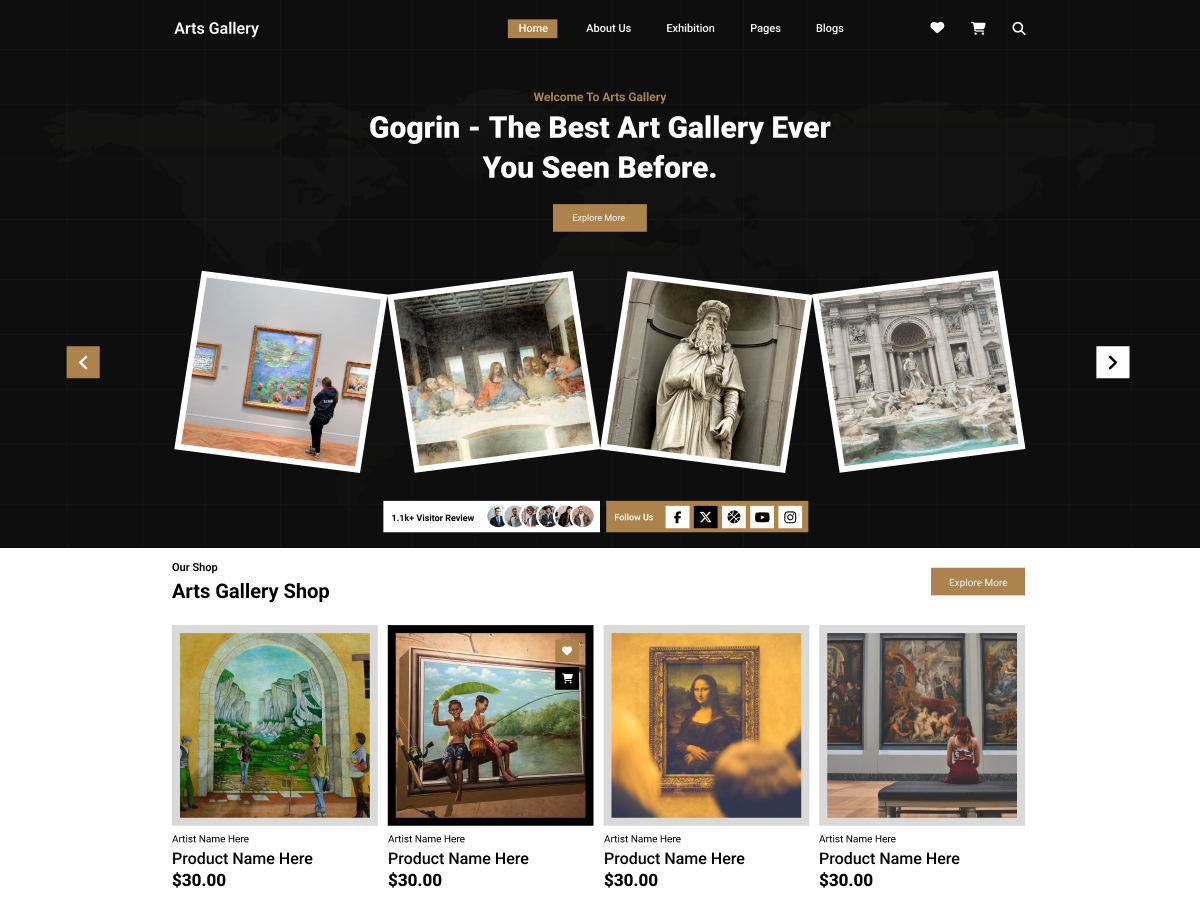

Add your Comment