Change WordPress Username: Are you in need to change WordPress username? Or not finding a good way to do it? You have reached the right destination.
Everything needs to be upgraded. And so the WordPress username also does. You must be using the same username ever since you launched your site.
It happens when you wish to change that old username to a fresh and unique one. You must have visited your site options to change the username. That is why you are here. Well, WordPress does not support built-in features to change the username. As you will proceed to change the username in the profile section, you will see “Username cannot be changed”.
But we have got your back with useful solutions to changing the username in WordPress. This article will give 3 ultimate methods to change usernames on WordPress websites. Before that, let us find the need to change a username or why it is necessary to change the username.
Reasons behind Changing WordPress Username
- Username and password are together the most vital elements for a website to run. They are the keys to accessing a personal website. With this, they need to be on the top core security measures. This is why security is the first reason you must change your username and password.
- Keeping the same username, hackers will find it easy to locate you and attack your website. They may use certain tools to enter your website and create vulnerabilities. Brute force and dictionary attacks are the best examples of affecting your website. Hackers try multiple attempts to guess your login credentials. And these two types of attacks are the most common in latest years.
- You must avoid using generic usernames like admin or any other. They are easy to guess and can be a door to hackers. Besides this, there are more reasons you must change WordPress username:
- If you have two accounts on the same website, then you must change one of them. As it can create a state of confusion.
- A new username will eventually upgrade your website branding and content.
- Sometimes, it may happen you may have misspelled the current username or made other mistakes. Then, you must get the right username updated.
- You are giving the site authority to another person, so you must change the username accordingly.
How to Change WordPress Username
Method 1: Create a New User and Delete the Old One
Method 2: Change your Username by using a Plugin
Method 3: Change your WordPress Username by using phpMyAdmin
Method 1: Create a New User and Delete the Old One
The First method is the easiest one for changing the username in WordPress Themes. All you need to do is delete the old account and create a new one using the new username.
The only thing to bother about this is you need to use a different email for creating a new account.
- First, you must create a new account by adding a new user from the dashboard.
- Take your mouse to the WordPress Dashboard and tap the Add New option under the Users section.
- This will take you to the new login page for adding a new user.
- Enter the login details like username, email, first name, last name, and password. Once done filling in all the details, tap the Add New User and this will create a new user with a new username.
- Next, come back to the WordPress admin dashboard and tap the All Users option under the Users section.
- Under the old username of yours, click the Delete option and this will remove the old account.
- While deleting the old account, WordPress will ask about what to do with the content in the old account.
- You must click the “Attribute all content to” option and then choose the username you created now.
- Next, you must tap the Confirm Deletion button to remove the account.
Method 2: Change WordPress Username using a Plugin
The second method to change WordPress username is to use a plugin. This method also seems easy and we are going to use the Easy Username Updater Plugin.
- The first thing is to install and activate the Easy Username Updater plugin.
- Once activated, simply visit the Easy Username Updater section in the WordPress dashboard. The page will be opened and tap the Update option just next to the username to be changed.
- This will take you to the update username page. Simply fill in the empty text of the New Username and tap the Update Username button.
- If you wish to get notified about the changes made, you can tick the checkbox “Send User Notification”
Method 3: Change WordPress Username by using phpMyAdmin
The last method that comes in the queue is to change WordPress username using phpMyAdmin. This method is developer-based and can be crucial for beginners or those having no technical knowledge.
Here’s how you can change WordPress username using phpMyAdmin:
- Go to phpMyAdmin through the hosting panel.
- Whichever host you are using should have the phpMyAdmin option.
- And after clicking on the phpMyAdmin option, it will load on a new browser.
- Next, you will need to choose your WordPress database if it is not selected.
- Now, you can see your WordPress database tables. The database tables use wp_ in their prefix before each table’s name.
- Now, you have to tap the wp_users table on the left section of the page. Tap the Edit link next to the username you want to change.
- You can now enter the username you want to enter in the user_login field.
- Once done, click on the Go button at the bottom of the page to save the changes.
- It's done, now you will be able to see the changes when you log in to the dashboard with a new username.
More Username Updation Plugins
WP Edit Username
WP Edit Username is another simple plugin to change WordPress username. The plugin runs on the edit_other_users() capability. Not just editing the username, it lets you modify the email text and the subject in admin using the filter hook. On successfully changing the username, it automatically sends a message.
Username
Username is the widely used plugin to edit or change WordPress username.
The plugin helps in changing the username without affecting the other username. It first checks whether the username is already used or not, then it will update it. It also holds an option to check whether the new username is already used or not. It changes colour according to the existence or not. Red for the already-used username and green for the unique one.
Conclusion
Now your doubts are cleared on how to change WordPress username. You must update your current username if it has been the same for a long time. As it can create a lot of tension for your site. The same username can be a straight door to hackers. Changing your username is beneficial as it can help in raising branding elements on your site. But the only fact is that WordPress does bots support updating the username. So, you must go with the manual procedures to apply.
Therefore, we have curated the best 3 methods to change WordPress username.
- Method 1 is to add the new user and delete the old one. This is the easiest method you can use to change your WordPress username. As the current or older account will be deleted and you can add a new account. Plus, it will not affect the content.
- Method 2 is to change the username using the plugin. This one is also quite an easier one. As we have used the Easy Username Updater plugin.
- Method 3 will be a crucial one for beginners. As this will change the username using the phpMyAdmin technique. And you have to follow a manual process.
All three methods to change WordPress username are depicted with easy steps to follow.


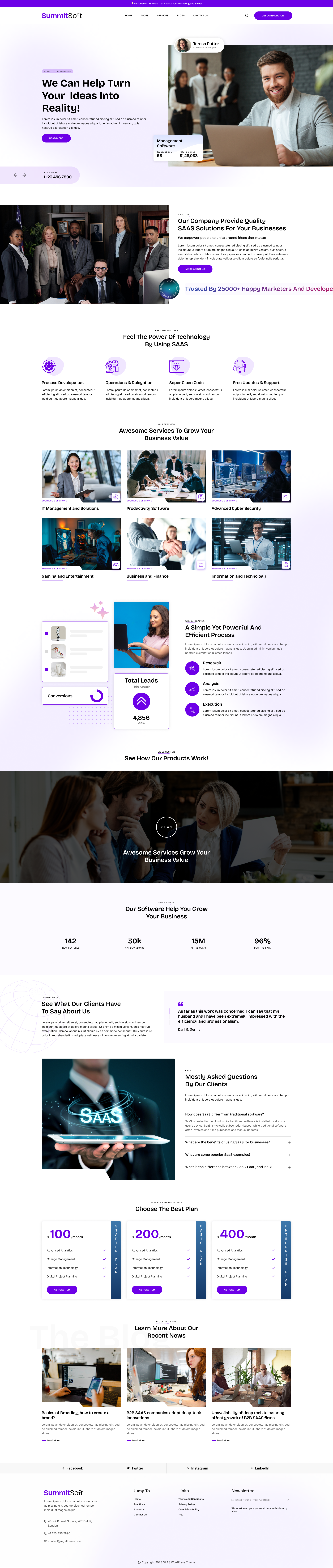
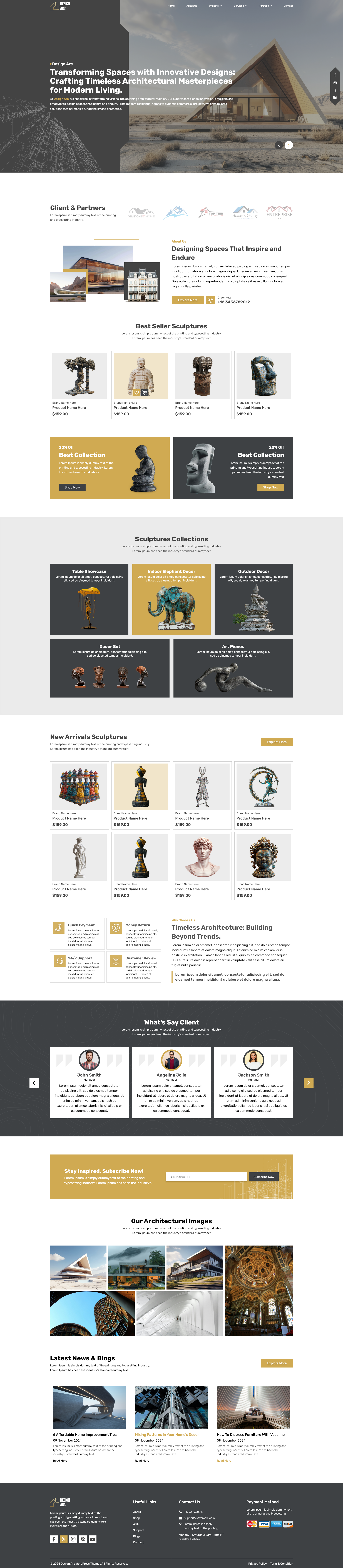
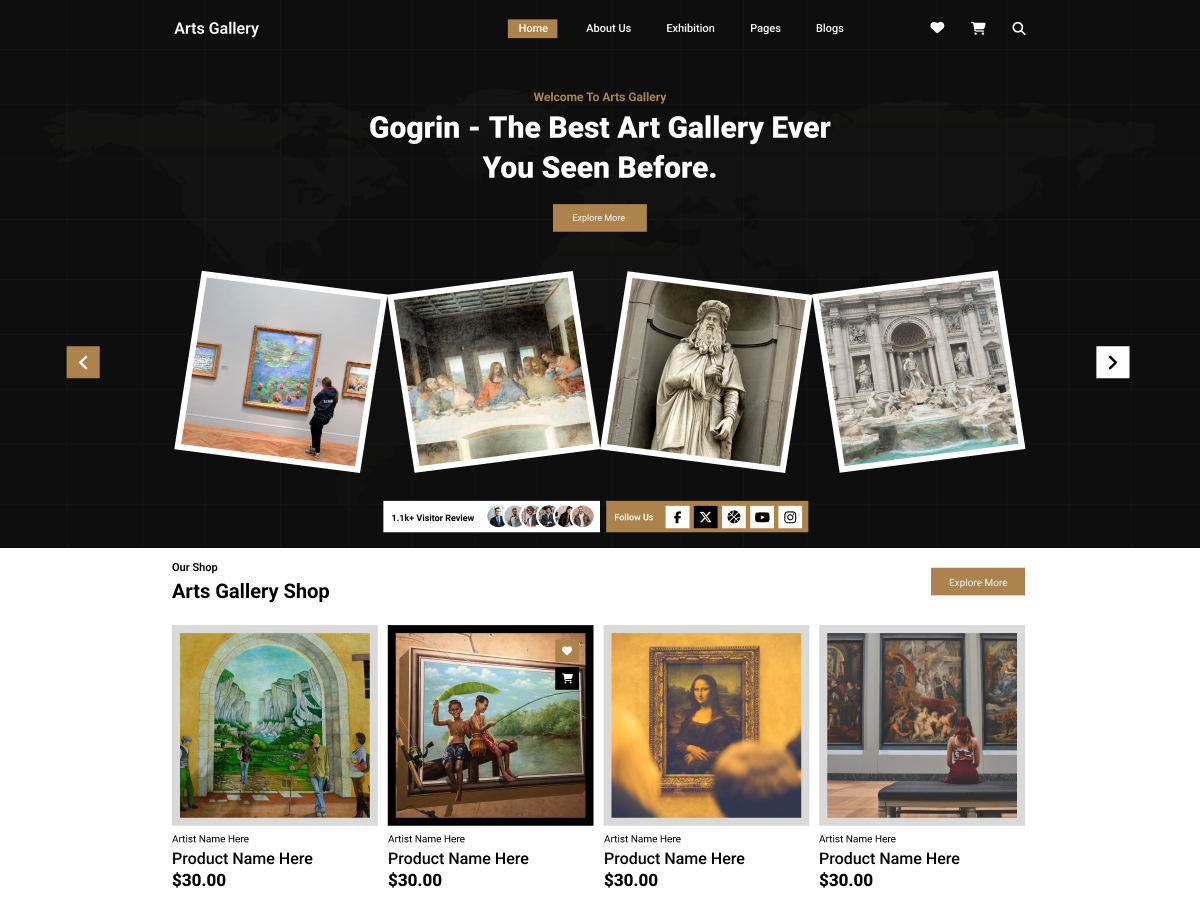

Add your Comment